
Introduction
iOS 26 provides new advancements, but many customers are frustrated with the updating procedure. More iOS upgrades fail than you realize, from stuck on the Apple logo to 4013 or 3194 error codes. Corrupted firmware, inconsistent internet, or low device storage may create these difficulties. Thankfully you don't have to lose data or go to a repair shop.
This article covers iOS system repair tools for fast and safe recovery. Data-preserving patches are compatible with iPhone 14 and previous models.
Why iOS Updates Fail
iOS updates often encounter issues that prevent them from delivering expected improvements in efficiency, security, or usability. Your iPhone freezing on the Apple logo, progress bar, or error numbers 4013, 4014, or 3194 is common. If jailbroken, the device may brick.
Typically, technological and environmental factors contribute to these failures. Internet instability during firmware downloads is a typical cause of missing or faulty installation files. Installation may also be interrupted by low storage or battery levels. Apple's servers may also be overloaded during heavy update periods, which can cause verification or download difficulties.
Pre-Recovery Checklist
Before using complex solutions, do a few simple yet useful pre-recovery tests. These techniques generally resolve minor iOS upgrade issues without the need for specialized tools.
Basic Fixes:
Each iPhone model has a different way to force restart. FOr most newer devices, quickly press and release the Volume Up and Volume Down button, then hold the Side button until the Apple logo appears. This easy approach can unfreeze an update screen.
Infrastructure Checks:
Keep your iPhone on a solid Wi-Fi network and avoid cellular data. Charge your device 50% with the original charger. Finally, clear up 5GB or more of storage via iCloud or local deletion to avoid update delays.
Solution 1: Third-Party iOS System Repair Tool
If your iPhone is stuck on the Apple logo, showing error messages, or becomes unresponsive after a jailbreak or iOS 26 update, third-party repair tools such as Dr.Fone – iOS System Repair offer one possible recovery option. Developed by Wondershare, the software is designed to address issues like system errors and recovery mode loops. Functionality and results may vary. Users are advised to review the tool’s privacy policy and data handling terms before use.
Key Data-Saving Features
Regular Repair Mode
Ideal for iPhones stuck in recovery mode or the Apple logo. This method resolves 90% of iOS issues without compromising data and is compatible with iOS 9–18, as well as the 26 beta.
Repair Mode Advanced
Handles deep corruption issues, such as unsuccessful jailbreaks or boot loops. A deep-level firmware repair may delete data (a warning may appear).
Toolkit advantages:
- Enter/exit Recovery Mode/DFU Mode with one click
- Driver repair tools for Windows and Mac connection
- Supports all iPhone, iPad, and iPod Touch models, including the iPhone 16 series
Dr.Fone Standard Repair Step-by-Step Guide
Prerequisites:
- Install Dr.Fone on Mac or Windows. Ensure your iPhone is connected to a trusted computer using a USB 3.0 cable.
- Click "Toolbox" in Dr.Fone and select "System Repair." Select "iPhone" for the OS options.
- Save data with "Standard Repair." Enter Recovery Mode on an unresponsive iPhone using on-screen instructions.
- Dr.Fone automatically detects iPhone models and recommends the correct firmware. Wait for verification after downloading.
- When firmware is available, click "Repair Now." The procedure takes 8–15 minutes.
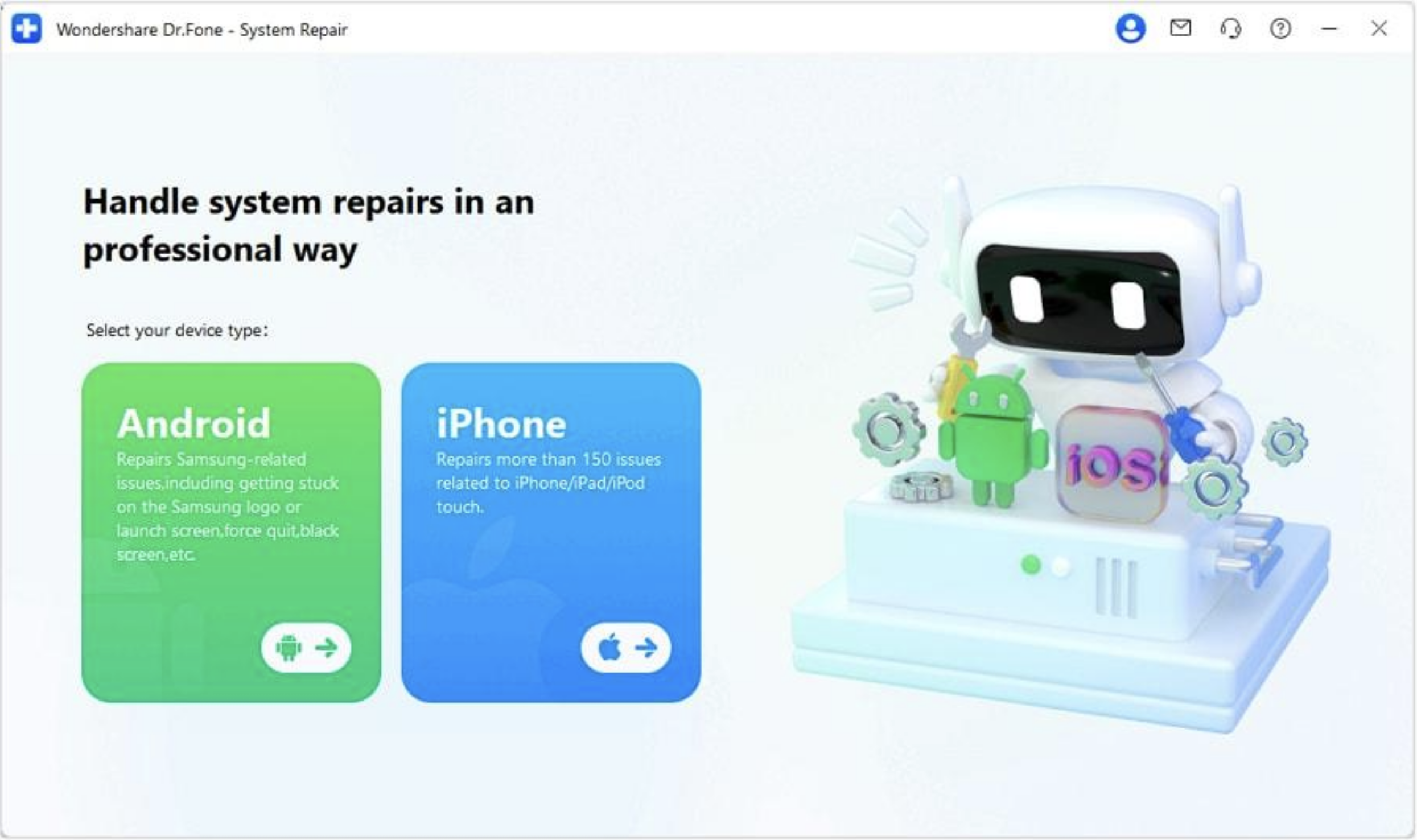
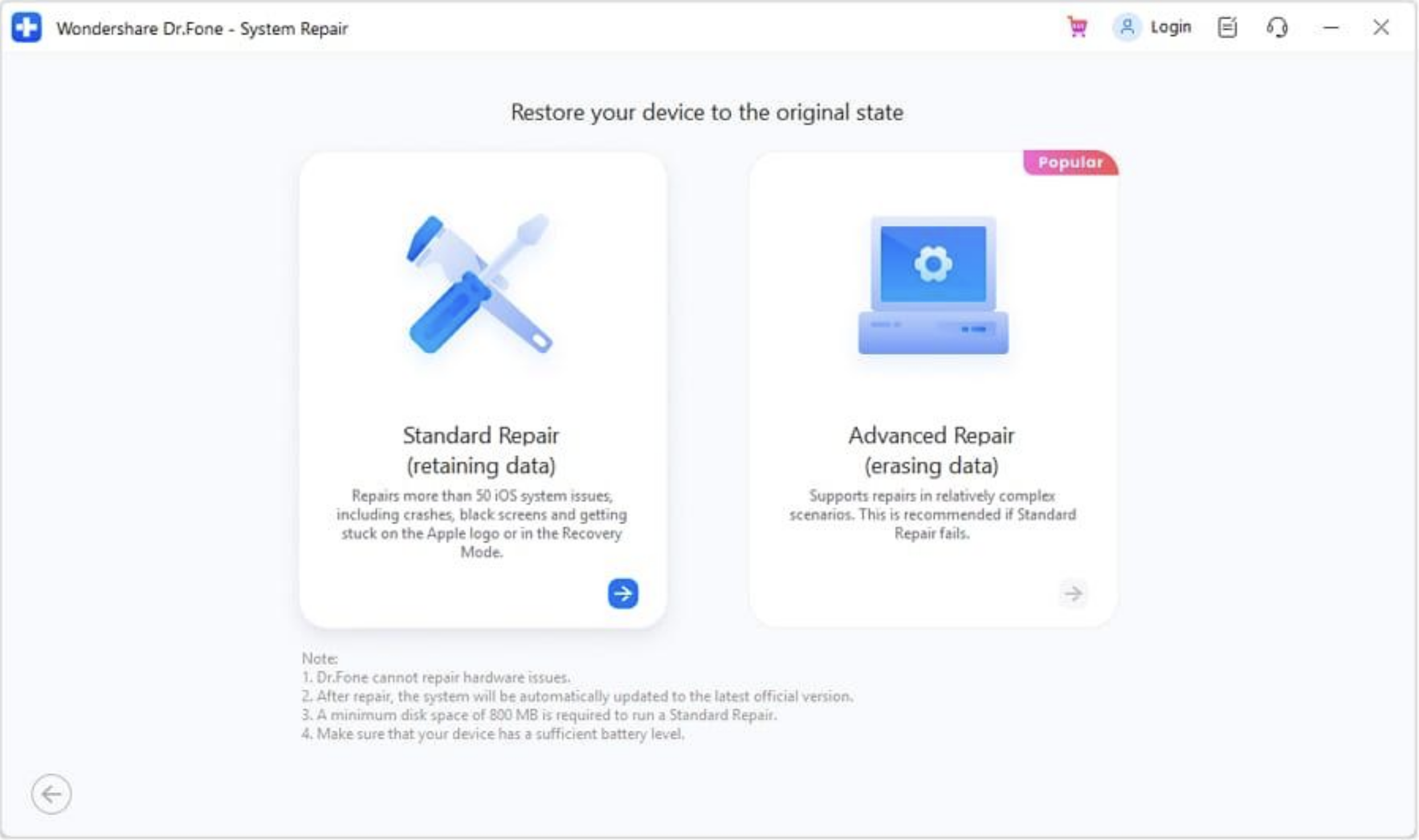
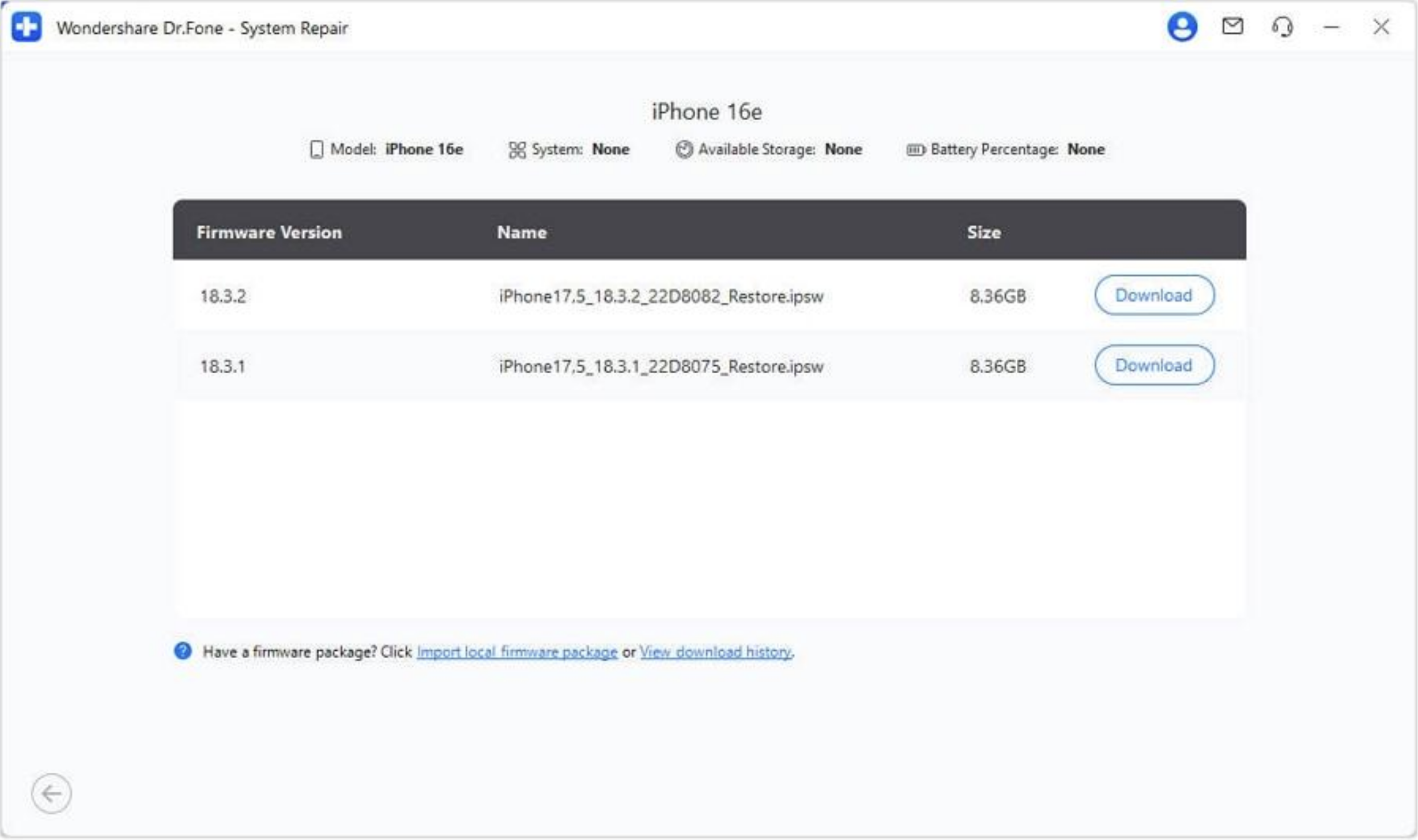
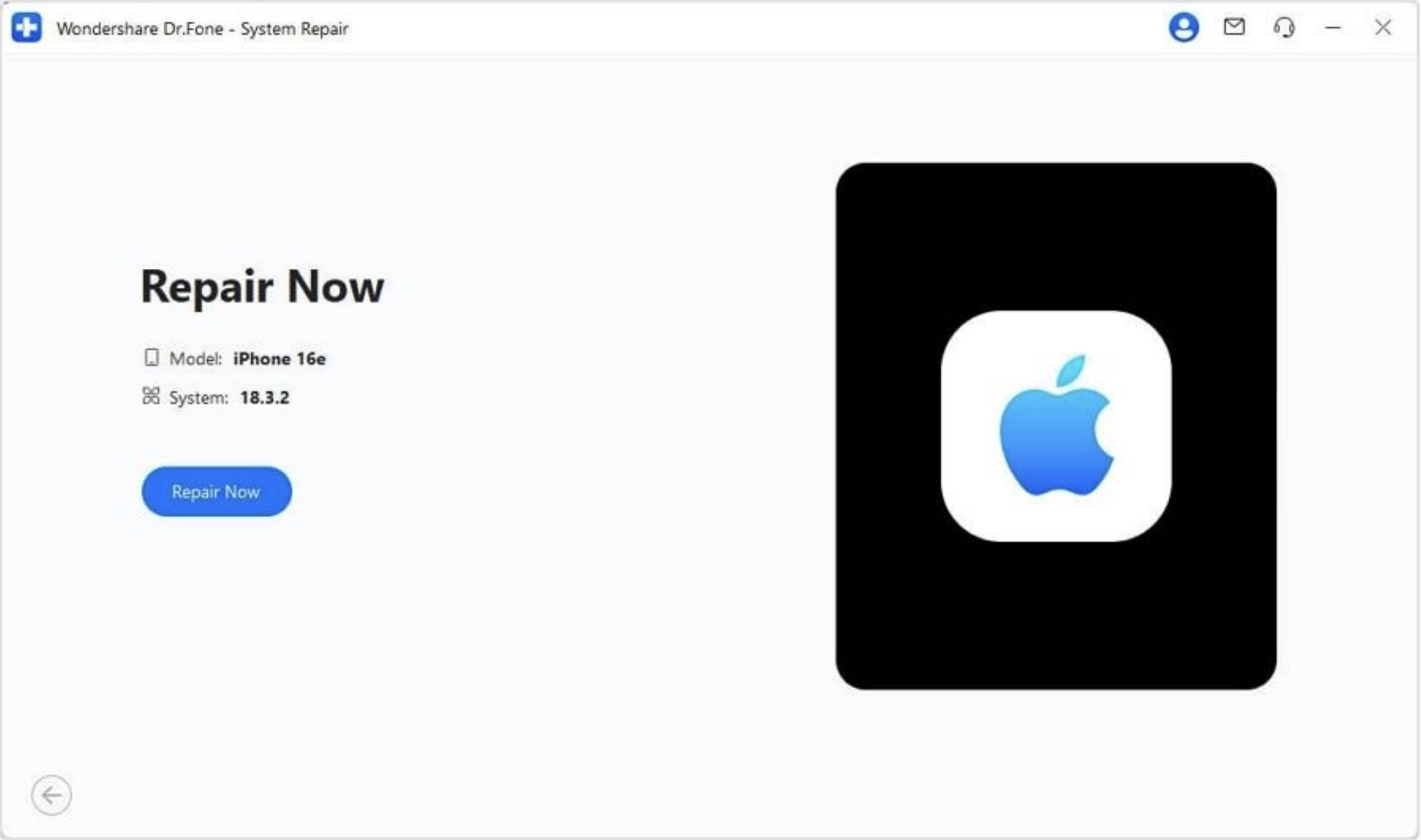
Limitations to Note
- The software cannot fix NAND failure or water damage
- If Find My iPhone is enabled, Advanced Repair Mode may reactivate iCloud
- Downloading firmware requires an internet-connected computer
Solution 2: Apple's Native Tools
If you prefer to use Apple's official tools, both Recovery Mode and Finder/iTunes Restore can help you restore a malfunctioning iPhone; let's see how:
Option 1: Recovery Mode (Data Preserving Fix)
Fixing minor issues like being stuck on the Apple logo or frozen update displays starts with this. The steps are below:
- Force restart your iPhone (use the model-specific key sequence).
- Connect the gadget to your computer via USB.
- Open "Finder" or “iTunes” (Windows/Mac OS Mojave or before).
- Your iPhone will display a prompt to update or restore. Alternatively, navigate to Summary.
- Choose "Check for Update."
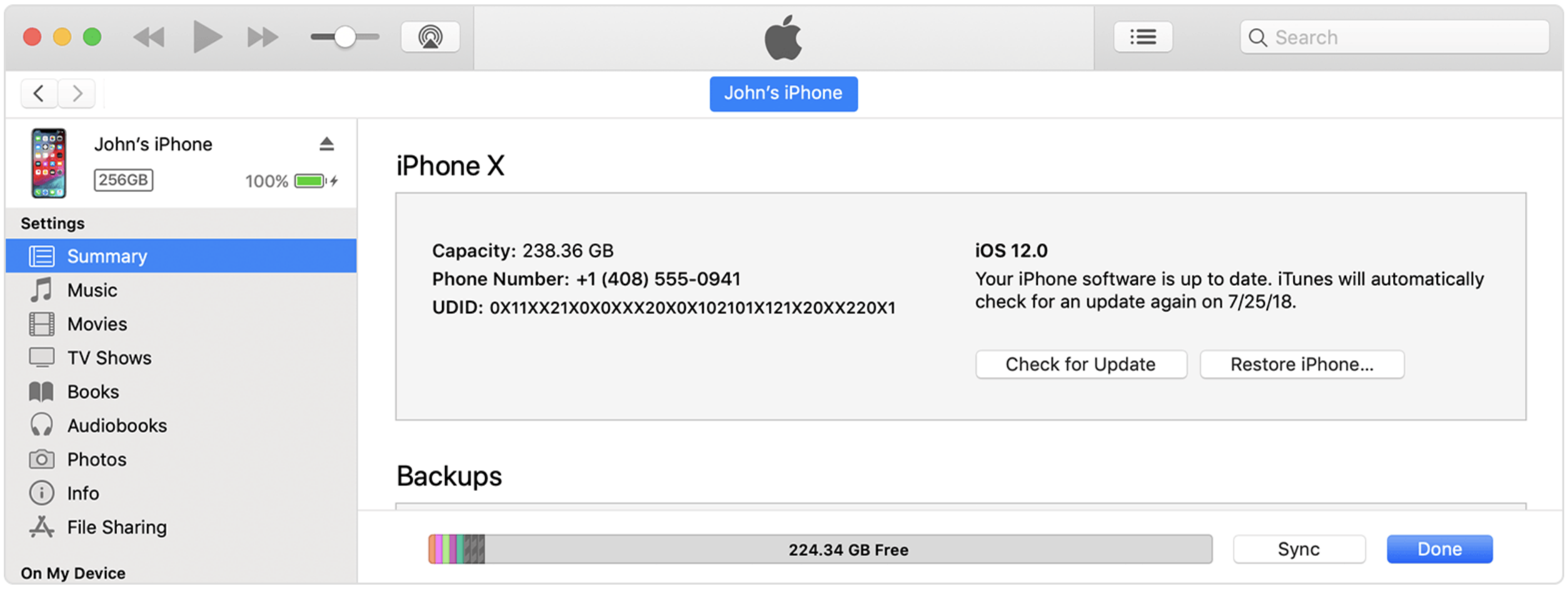
Option 2: Finder/iTunes Restore (Last Resort)
If Recovery Mode fails, try this to erase and restore your iPhone completely. Follow the below steps:
- Connect your iPhone. Open "iTunes/Finder" and choose your device.
- Click "Restore Backup."
- Select the most recent backup by date/version.
- Wait for the procedure to be completed.
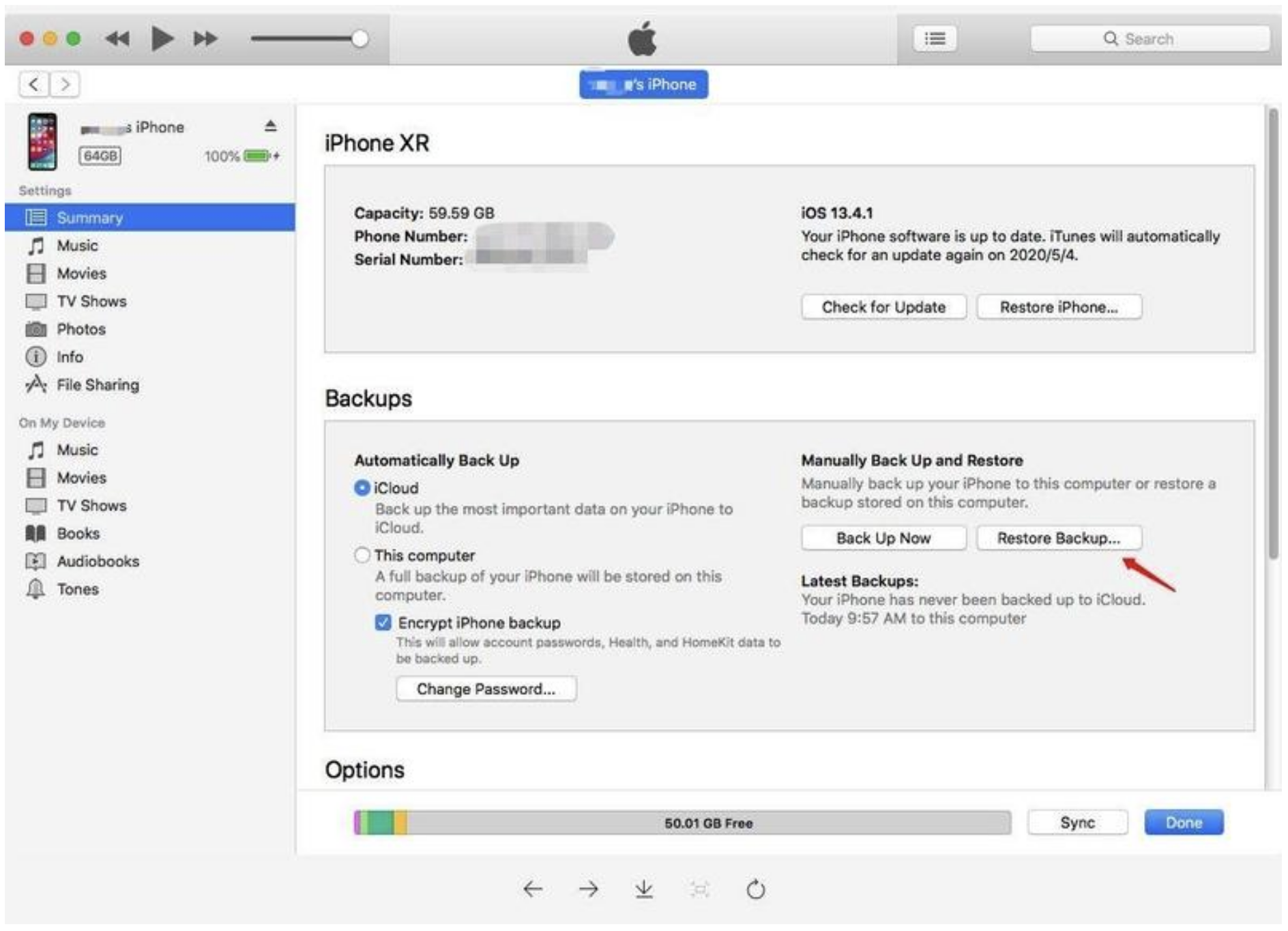
Solution 3: iCloud Recovery
If your device won't boot or you don't have physical access, this approach is handy.
Remote Reset Using iCloud
- Visit iCloud.com with any browser.
- Sign in with Apple ID.
- Go to "Find iPhone." Choose your device from the list.
- Click "Erase iPhone" to remote factory reset.
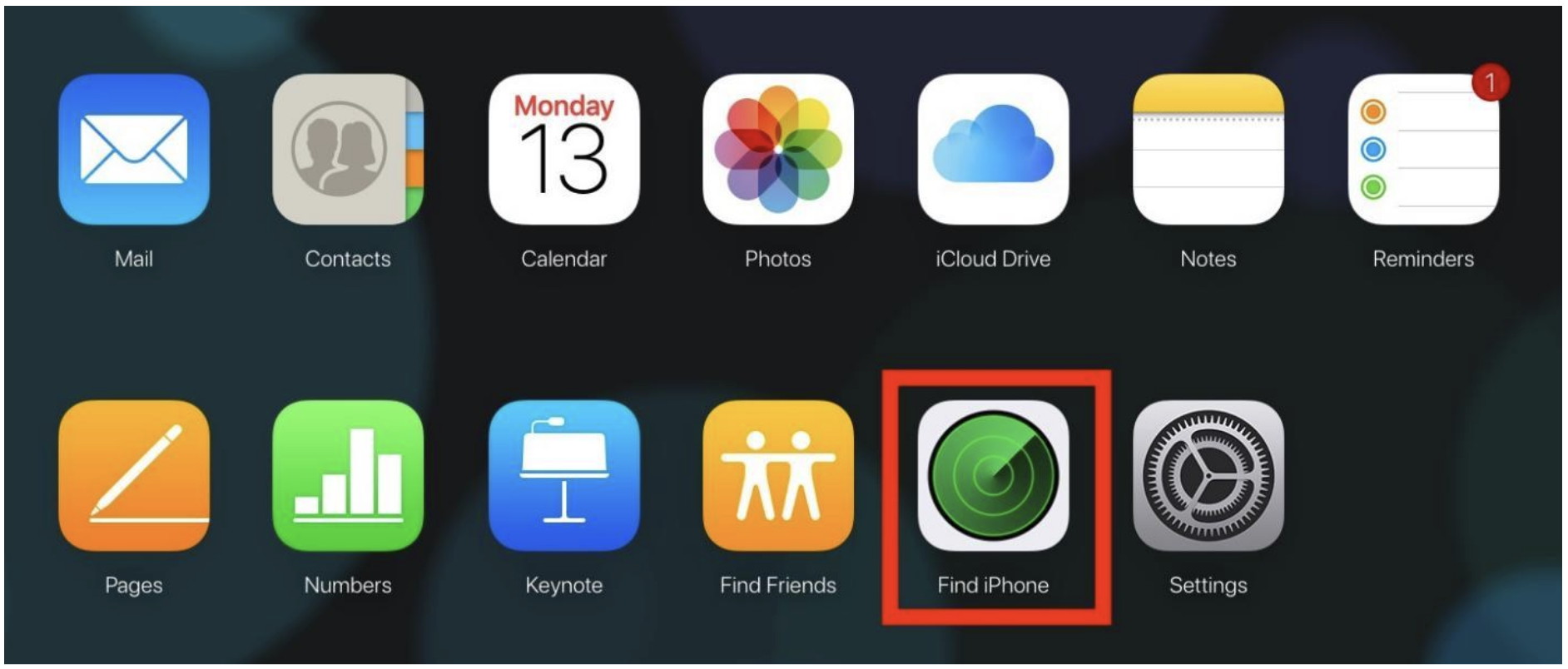
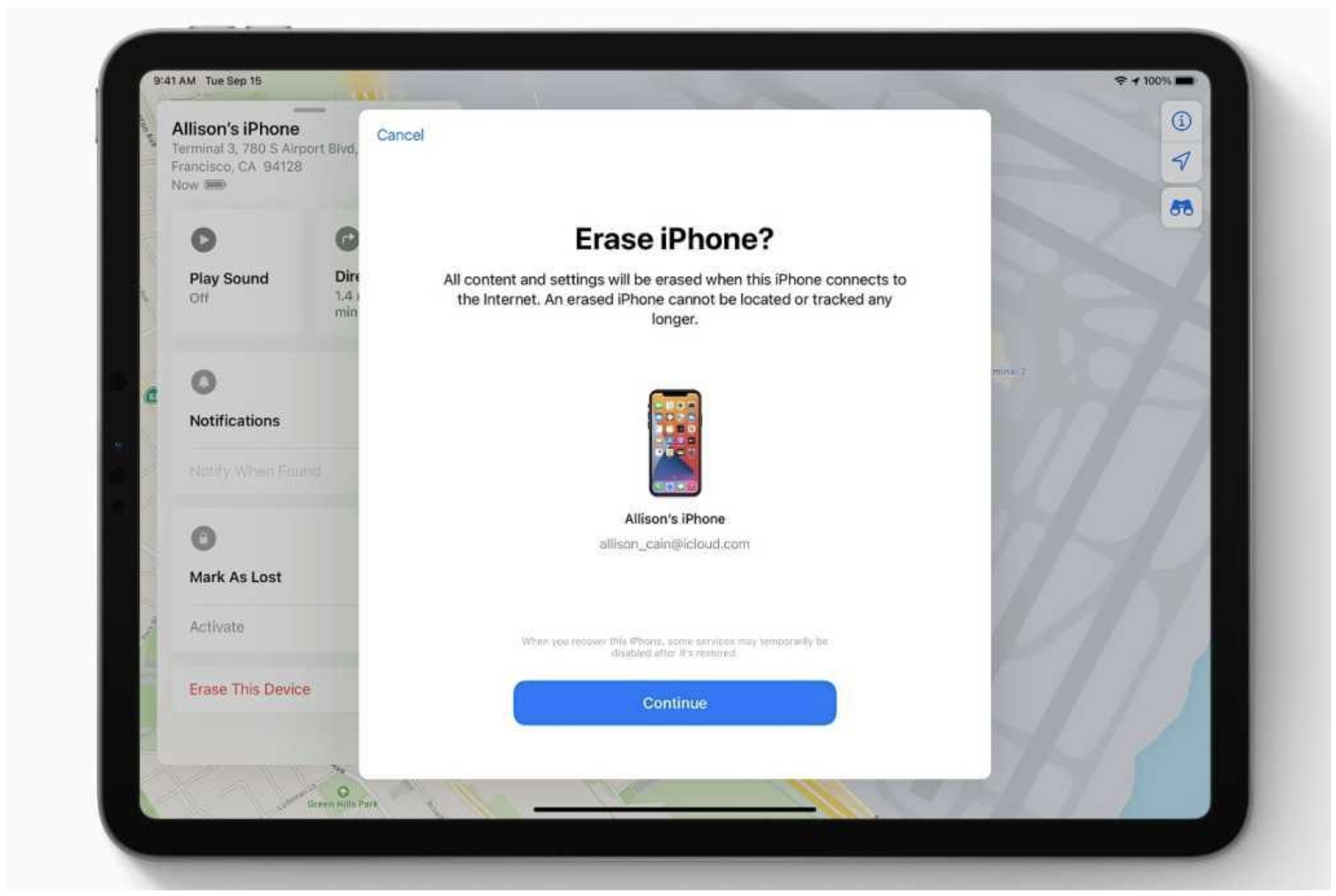
Requirements:
- Enable Find My iPhone
- The device must be online
Restore from iCloud Backup
Factory reset your iPhone device. Once the device restarts:
- Set up your iPhone.
- Tap "Restore from iCloud Backup" in "Apps & Data."
- Enter your Apple ID.
- Check the date and version of your backup before installing the iOS 26 beta.
- Let the restore procedure finish to restore your applications, messages, and settings.
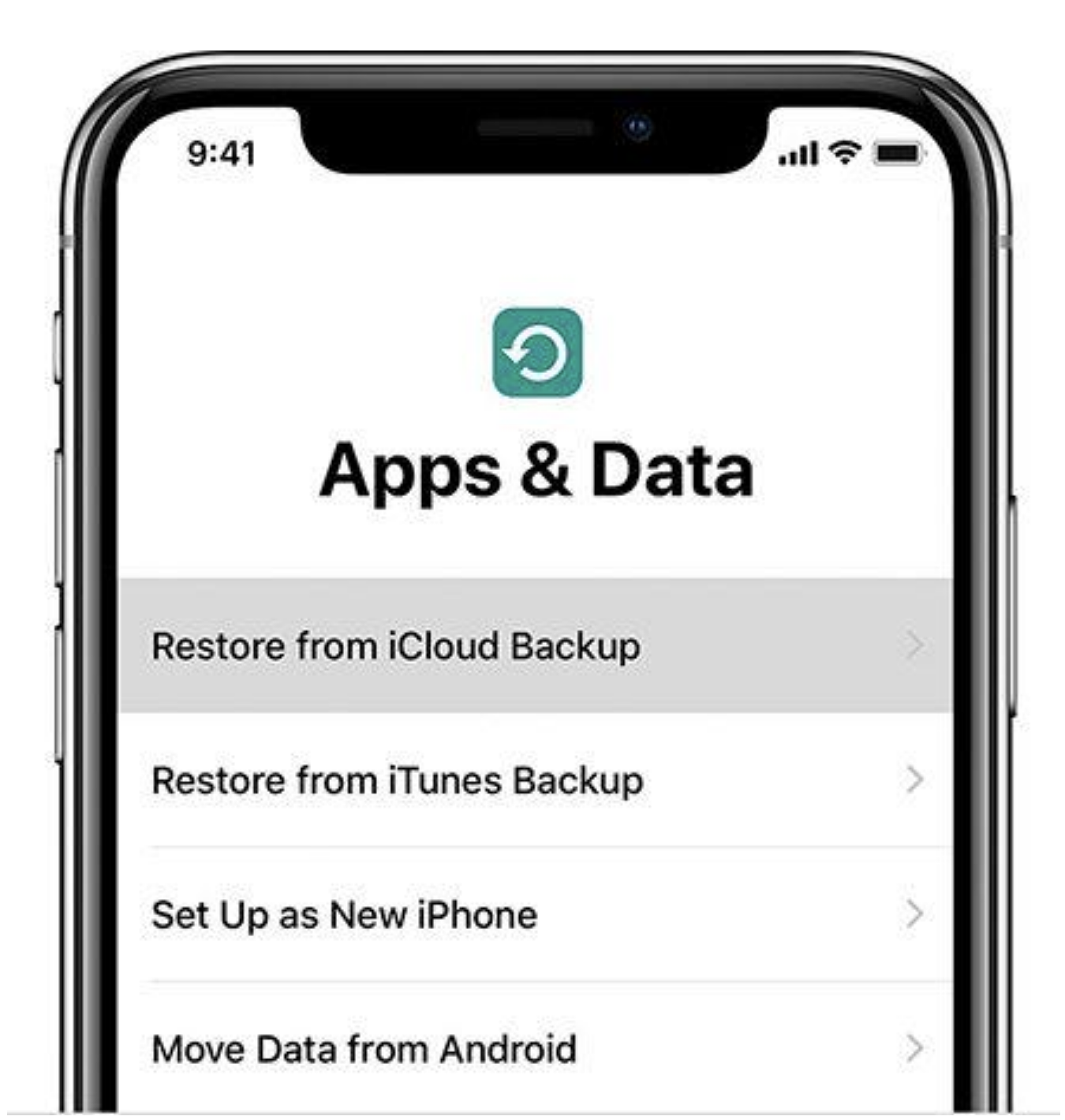
Advanced Solutions
Advanced recovery alternatives if regular approaches fail:
1. Apple Configurator 2 (Mac Only)
Apple Configurator 2's macOS-only Revive Device function fixes iOS firmware without deleting data. Follow these steps:
- A USB-C to USB-C or USB-A connection with data and power may connect your iPhone or iPad to Apple Configurator 2 on a Mac.
- Choose your device in Apple Configurator.
- Select "Actions > Advanced > Revive Device." Select "Confirm" to start.
- Configurator fixes firmware and reboots.
- Restore the device only if Revive fails—it will delete all data.
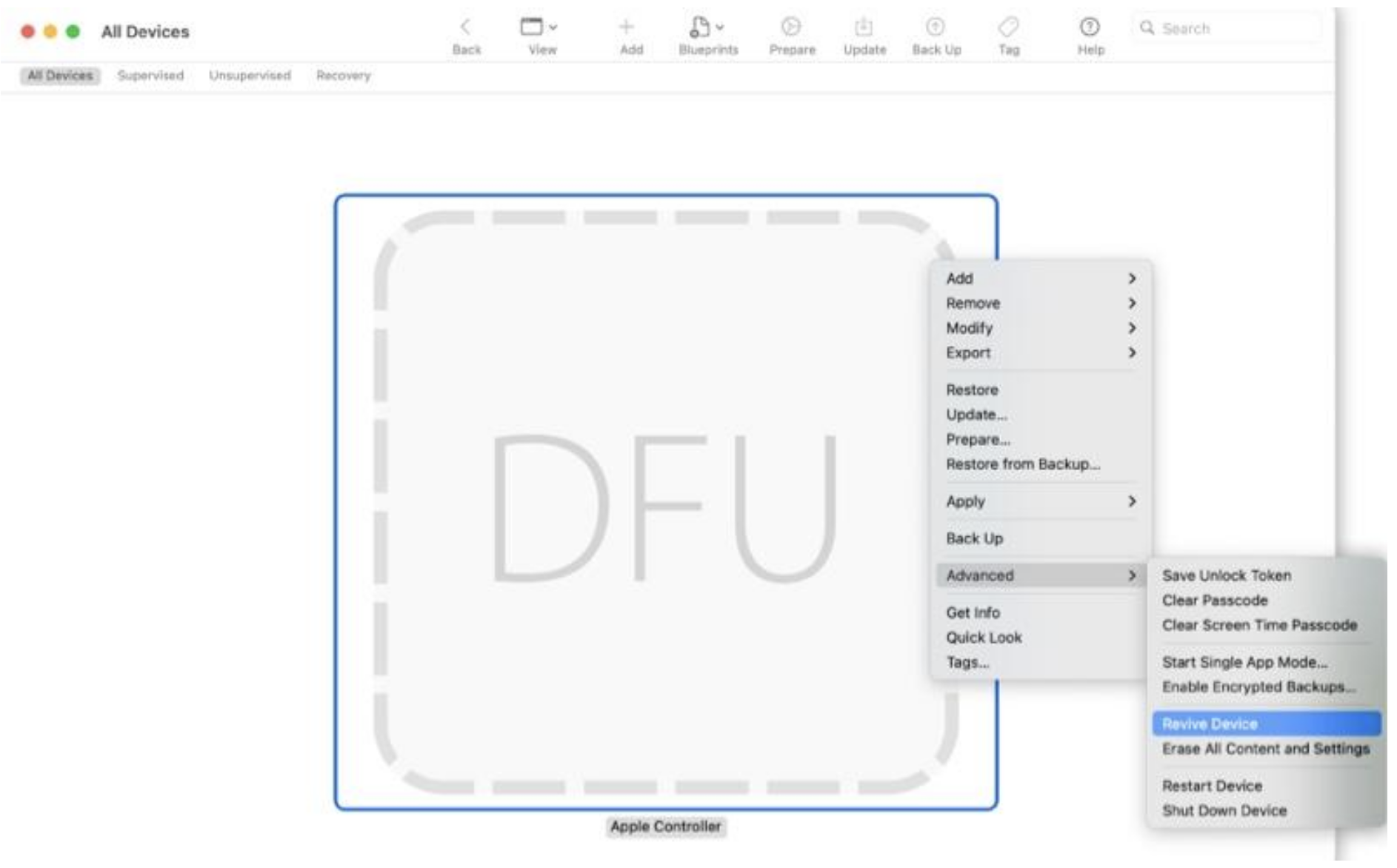
2. DFU Mode Deep Fix
- Connect your iPhone/iPad to your Mac or PC via a USB cable.
- Launch Finder (on macOS Catalina or later) or iTunes (on Windows/macOS Mojave or earlier).
- Enter DFU mode. Once in DFU, your computer will detect a device in recovery mode.
- Click “Restore” (not Update) to download the latest iOS firmware and perform a full system reinstall.
- Wait for the restore to complete.
Prevention Tips
Avoid system bugs by taking steps before updating to iOS 26. Back up your smartphone using iCloud, Finder, or iTunes, and encrypt it. This protects data against update failure. VPNs and beta profiles conflict with Apple's update servers, so disable them.
For faster and more continuous OTA updates, a dependable 5GHz Wi-Fi network is recommended. If possible, update on Mac instead of Windows for reliability. Following these procedures reduces the likelihood of update failure and device instability.
Conclusion
iOS 26 has intriguing new features, but update failures might be frustrating. Don't worry if your iPhone is stuck on the Apple logo or exhibiting strange error numbers. You can restore your iPhone without losing data with third-party tools, Apple's built-in tools, and smart prevention. Never update without backing up, and follow safe update methods to avoid difficulties. DFU or Apple Configurator 2 can fix deeper issues. Stay prepared and updated to secure your iPhone.
Share this post
Leave a comment
All comments are moderated. Spammy and bot submitted comments are deleted. Please submit the comments that are helpful to others, and we'll approve your comments. A comment that includes outbound link will only be approved if the content is relevant to the topic, and has some value to our readers.

Comments (0)
No comment