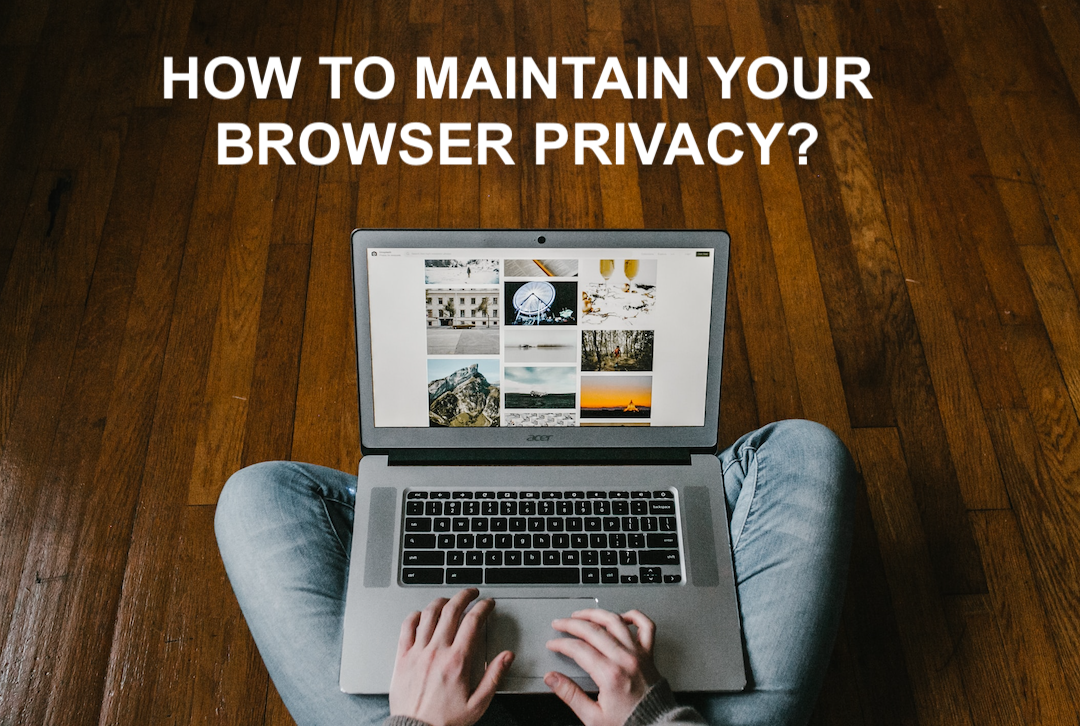
As you (hopefully) know, every time you hit up a website, your browser history is like a detective's notebook, jotting down the site's name, location, and when you visited it. But that information isn't just for your eyes only. Third parties can sneak a peek, leaving you hanging out to dry in the identity theft and data misuse zone. Around seven in ten people take steps to protect their online identity and simply deleting Internet Explorer history? Nice try, but it's like putting a Band-Aid on a bullet hole.
You can, however, cloak your internet activities and wipe your browser history off the face of the digital earth. Clearing your history doesn't really delete it; there's still a record of every Google search dating back to the internet's Jurassic era. Who's lurking around to snag that info? Your internet service provider, the sites you visit, and those pesky advertisers. They're all like digital snoopers with VIP access to your online life.
Let's see how to truly nuke your browsing history, making it disappear into the virtual abyss. Wiping that digital slate clean is the best way to reclaim your online privacy.
Why give your browsing history a proper spring clean?
Just like you have to clear out the dust of your vacuum cleaner to keep it running smoothly, your browser needs a little TLC to stay speedy and efficient. This virtual clutter takes up precious space and hogs your device's Random Access Memory (RAM), putting the brakes on your PC, Apple iOS device, or Android device's performance.
Ever hit "OK" or "Accept cookies" on those pop-ups without batting an eye? Well, those cookies are like the breadcrumbs of your online journey, storing browsing data and preferences to make your future internet adventures a tad smoother. Conversely, the cache holds bits and pieces of pages, websites, or images you've visited, giving them a VIP pass to load faster next time.
Clearing the clutter also shields your personal info from nosy folks sharing your device and third-party snoops online. If you are conscious of removing your personal information from the internet, permanently deleting your history is your shield against hackers. Despite privacy laws, your info can still be stalked. Permanent deletion ensures you stay off the grid.
How to clear the browsing baggage from the top internet browsers
Got your virtual mop ready? Let's dive into the dirt and dust of internet history. If you're as worried about digital footprints as you are about fake social media accounts, here's how to clear your history:
Google Chrome
Google Chrome is the dominant player in the web browser market with nearly 65% of the market share across both desktop and mobile platforms. To clear your browser history on Google Chrome, follow the steps below.
- Open the Chrome browser.
- Click those three dots in the top-right corner.
- Find "More tools" and hit "Clear browsing data."
- Choose your time range – "All time" for a thorough cleanse.
- Tick the boxes for "Cookies and other site data" and "Cache images and files."
- Click "Clear data."
- Brace yourself – some settings might wave goodbye, so be ready to sign back into your accounts.
Pro tip: For a surgical strike on a specific site, tweak those cookie settings in Chrome.
Mozilla Firefox
Mozilla Firefox is a free and open-source web browser developed by the Mozilla Foundation and its subsidiary. Firefox has been a pioneer in the development of web standards and technologies, such as HTML5 and CSS3. To clear your browser history on Firefox, follow the steps below.
- Click "Menu" and glide over to "History."
- Select "Clear recent history."
- Opt for "Everything" in the time range.
- Handpick items to delete, making sure your precious files remain untouched.
- Hit "OK."
- Firefox history – cleared.
Microsoft Edge
Microsoft Edge is a web browser developed by Microsoft and was first released in 2015. It was designed to replace the aging Internet Explorer and provide a more modern browsing experience. To clear your browser history on Microsoft Edge, follow the steps below.
Turn off sync if you're only clearing data on one device. To turn off sync between devices, you need to:
- Select "Settings."
- Click "Profiles."
- Tap into "Sync" and choose "Turn off sync."
Clear browsing data
- Under settings, select "Privacy, search, and services."
- Click "Clear browsing data" and hit "Clear browsing data now."
- Pick your poison – select data types like browsing history and cookies.
- Choose a time range.
- Click "Clear now."
Safari
Safari is a web browser developed by Apple Inc. and was first introduced in January 2003 as part of Mac OS X. It is built into Apple’s operating systems, including macOS, iOS, iPadOS, and VisionOS, and uses Apple’s open-source browser engine WebKit. To clear your browser history on Safari, follow the steps below.
- Click "Safari" in the upper-left corner.
- Navigate to "Preferences."
- In the "Privacy" tab, hit "Remove all website data."
The mysterious allure of incognito mode
You may be familiar with incognito mode, the digital cloak and dagger for those searches you'd rather keep on the down low. But let's peel back the layers and see if this clandestine browser feature is truly the guardian of your online secrets.
Incognito or private browsing mode may have you thinking you're entering the internet's witness protection program, and while it does offer some protection, it's not the impenetrable fortress you might imagine.
In this undercover mode, your browser throws a privacy party by default, blocking and tracking cookies from the websites you visit. Plus, it plays a little magic trick by wiping out your cookie data and search history when you bid farewell to that incognito window. While incognito mode can be your quick escape route, it doesn't make you a digital ninja. Those sneaky online operatives – your internet service provider and the websites you've visited – still see the breadcrumbs you left behind. Your actions might be incognito, but the websites you visit are still in the loop, and your ISP is quietly taking notes.
If you're logged into any accounts, your browsing activity might leave a trace in those accounts, even in incognito mode. In the grand scheme of online privacy, using incognito mode is like putting on a disguise but forgetting to change your shoes. It might throw off a casual observer, but the seasoned trackers are onto you. If you're serious about keeping your digital adventures under wraps, you might need to enlist some additional privacy tools and practices.
Keeping yourself safe online
The necessity for a thorough spring cleaning of your browsing history is underscored by the accumulated virtual clutter's adverse effects on your device's performance. Cookies and cache, seemingly harmless, hold the key to expediting future internet adventures but also expose your personal information to prying eyes. Clearing this clutter not only ensures device efficiency but also acts as a shield against hackers and persistent online trackers.
This article emphasizes the need for additional privacy tools and practices for those serious about keeping their digital adventures truly under wraps. In the dynamic realm of online security, a proactive and comprehensive approach is key to reclaiming control over your virtual presence.
Share this post
Leave a comment
All comments are moderated. Spammy and bot submitted comments are deleted. Please submit the comments that are helpful to others, and we'll approve your comments. A comment that includes outbound link will only be approved if the content is relevant to the topic, and has some value to our readers.


Comments (0)
No comment