
In the fast-paced world of video games, having the correct tools is crucial, since they may make a big difference in your performance. This is where DS4Windows, an innovative work of software that completely changes the way your DualShock 4 controller functions on a computer, comes in and also connects Dual Shock 3 / 4 (PS3/PS4), Dual Sense (PS5), and Nintendo (Joycon/Switch Pro) to Windows 10/11 PC/Laptop using USB/Bluetooth.
You may elevate your gameplay by downloading DS4Windows for free by following our in-depth tutorial, which explores deeply the features, advantages, and installation instructions.
What is DS4Windows?
Gaming on PCs and consoles can now be combined easily thanks to DS4Windows, which connects your DualShock 4 controller to your Windows computer. DS4Windows provides an enhanced gaming experience for both entertainment and competitive players, focusing on the needs of the second group by offering accurate control.
With DS4Windows, customization possibilities are one of its best qualities. Remap buttons, change sensitivity levels and even make unique profiles for particular games using DS4Windows. With this much influence over your setup, you may customize it to your liking and get an advantage over other players in any gaming scenario.
Enhance Your Gameplay with DS4Windows: Features and Benefits
- DS4Windows operates by either directly mapping the user's real gamepad to their keyboard and mouse or by remapping their "real" gamepad into a new virtual, "fake," or emulated gamepad. As a result, utilize your gamepad with titles that exclusively accept Xbox controllers, for instance.
- Both an Xbox and DS4 gamepad may be emulated, however, keep in mind that most games don't support DS4 controllers in any form, therefore Xbox emulation is necessary.
- The virtual controller is completely programmable; its sticks and buttons may be remapped to different sticks and buttons or completely disabled; its behavior can be adjusted; special functions can be set up, etc.
- Playing games that are limited to DS4 controllers connected via USB (Wired v1 DS4 emulation) when using your DS4 over Bluetooth.
- Use the PC's keyboard and mouse to play games that don't support gamepads.
- Control sticks, mouse, and other devices by mapping the motion sensors on the controller.
About the Download, Install & Steup DS4Windows
Prerequisites
- Windows 10 or 11. Windows versions 8.1 and below are NOT supported anymore, and support will not be given to users running older builds.
- Install the x64.NET 6.0 Runtime for desktop apps. One or more supported controllers.
- Bluetooth dongle for wireless connectivity.
Downloading and Starting DS4Windows
- You can download the DS4Windows file in ZIP format from this URL.
- Open your PC's documents, desktop, or downloads folder and extract the contents of the ZIP file there.
- Locate the DS4Windows executable file (.exe) by going to the contents after extraction.
- Launch the file.
- The directory for saving the emulator profile and settings must be selected the first time you run.
- Given that your settings are safe in the App Data folder, we suggest choosing it.
Now, Enable DualSense Controller Support
- Click the Device Options tab once the Settings page is open.
- Check the option for DualSense Controller Support now.
About Drivers Setup
| Driver | Recommended | Allows DS4Windows to create virtual Xbox/DS4 controllers |
|---|---|---|
| ViGEmBUS | REQUIRED | Quicker, error-free processing |
| HidHide | Strongly recommended | Use it to "hide" your real controller so that games won't detect it simultaneously as the virtual controller that DS4Windows creates, which can result in the double controller input problem. |
| FakerInput | Optional | Helpful for people who like to utilize their controllers as a mouse and keyboard. DS4Windows can function without a FakerInput, but it performs better and is compatible with more games and scenarios where Windows may not allow the use of the standard keyboard/mouse handler for DS4Windows. |
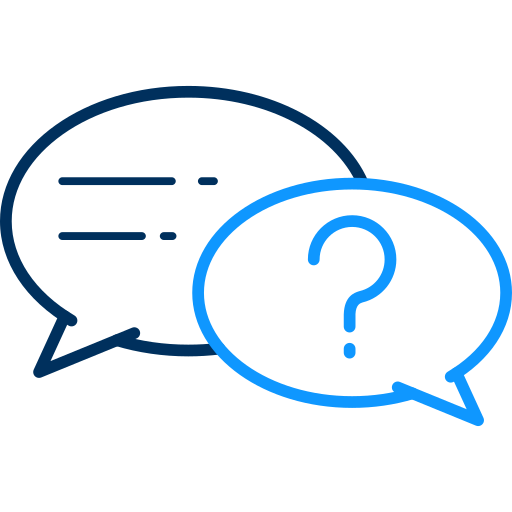 FAQs
FAQs
Note that game compatibility is not particularly dependent on your current controller. You may use them via gamepad emulation as an Xbox or DS4 controller, provided DS4Windows detects them.
Only virtual Xbox and DS4 controllers can currently be spawned by DS4Windows; it is limited to the virtual controller types that the ViGEmBus driver can build. Although an estimate is lacking, this might alter in the future.
Whatever actual controller is used, rumble is not enabled while using a VIRTUAL DS4 controller. When using the real DS4 controller with Xbox emulation, rumble functions as intended.
Windows is most likely switching to your controller automatically because it contains a headphone connector for audio compatibility. This requires the user to manually return to Windows and the installed apps' chosen audio device.
Wrapping Up
If a game doesn't allow using a PlayStation controller to play PC games, DS4Windows is an excellent alternative. It should be possible for you to play your games the way you want to after following this guide to help you configure DS4Windows.Disclaimer
This article is written by a guest author, and we do not validate nor guarantee the legitimacy of the content. The information provided is for general informational purposes only and should be used at your own risk. We assume no responsibility or liability for any errors or omissions in the content of this article. Always conduct your own research and seek professional advice before relying on the material provided herein.
Share this post
Leave a comment
All comments are moderated. Spammy and bot submitted comments are deleted. Please submit the comments that are helpful to others, and we'll approve your comments. A comment that includes outbound link will only be approved if the content is relevant to the topic, and has some value to our readers.

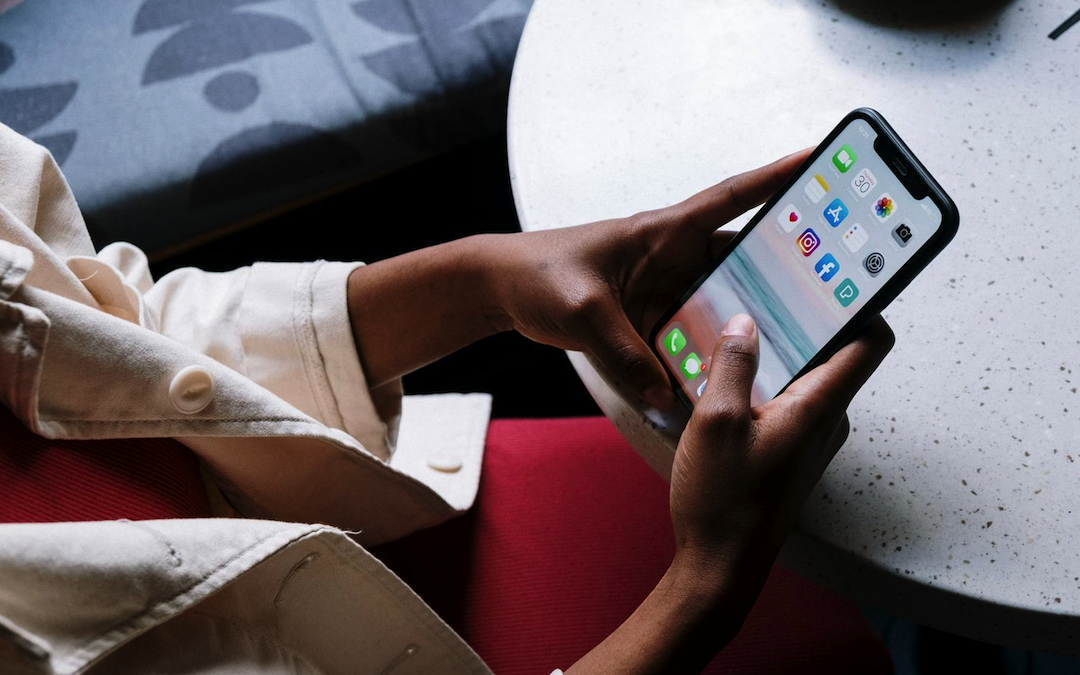
Comments (0)
No comment