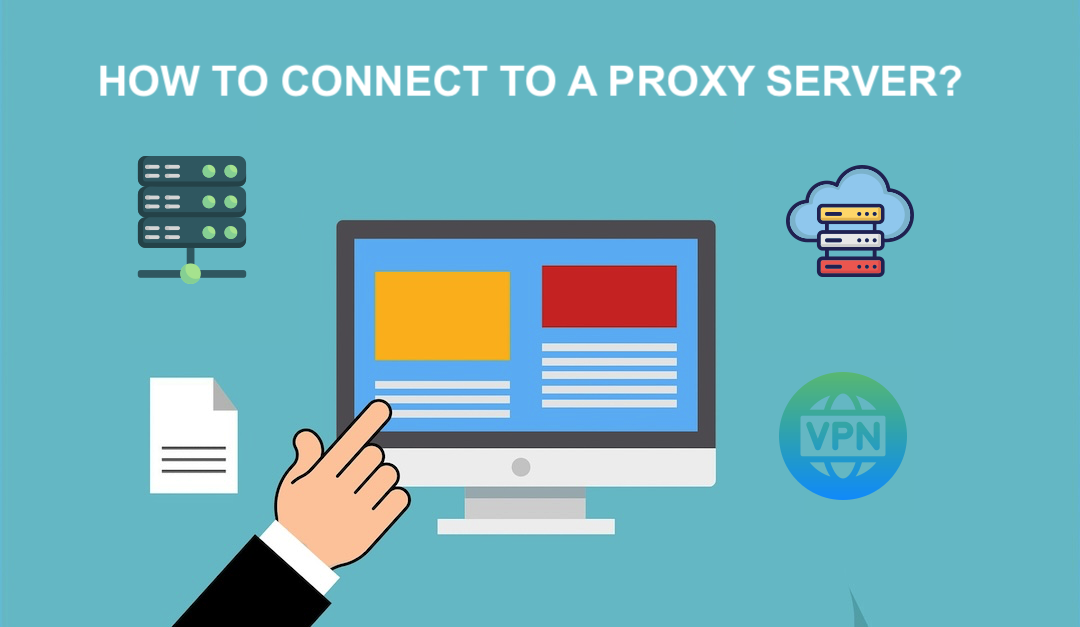
The main reason most people prefer routing their web traffic through a proxy is because they desire to stay anonymous or stabilize their connection to various web servers. However, some do it for extra security or to gain access to geo-restricted content.
So how do you channel your traffic through a proxy server? Let’s explore this step-by-step beginner's guide on how to connect to a proxy server.
1. Select a Proxy Type
First, you need to familiarize yourself with types of proxies. Some of the popularly used proxies include:
A. Residential Proxies
Residential proxies assign your computer an IP address linked directly to a specific residential address. They are great for accessing geo-restricted content because you are assigned an IP address that reflects a real-user simulation. Such proxies offer you a greater degree of anonymity and reduce the likelihood of a target website blocking your requests.
B. HTTP and HTTPS Proxies
These two proxies are commonly used for content filtering, web browsing, and security enhancement. While you can use HTTP proxies for browsing and traffic stabilization, remember that they offer a weak layer of anonymity and security. HTTPS proxies do a better job of keeping you secure and enhancing your browsing experience.
C. Mobile Proxies
Mobile proxies are your best bet to route your traffic through an actual phone. They are great if you want to oversee specific social media accounts or test mobile apps while in a different region.
Mobile proxies offer an advanced level of anonymity because the target website server thinks you are in a particular region and using a specific mobile device, but that's not the reality. This makes them a reliable choice for mobile-related web activities.
D. SOCKS5 Proxies
Are you into gaming, P2P file transfer, torrenting, or content streaming? Then, SOCKS5 proxies are what you are looking for. They are suited for online activities that demand secure data exchange and high-speed data transmission. Some even offer additional features, such as a VPN add-on, to enhance your security.
Remember, there are more proxy types. But these four can accomplish most of the tasks you throw at them. You must research what they have to offer before you can proceed to find a reputable proxy provider.
2. Find a Reputable Proxy Provider
Think of proxy providers as travel agents but on the internet. These providers set up and maintain a network of proxy servers in various countries. And whenever you want to access content in specific regions, they grant you access to that content by assigning you the IP address of the country. Then, you use that IP address to connect to their proxy servers, fetching the data you need on your behalf.
You have two types of providers to choose from:
Premium proxy providers
These providers are on a mission to offer high-speed, reliable, and secure proxies at a fee. They grant you access to various proxy types and have a team to support you in case you encounter a hiccup while trying to connect to the proxy.
For example, if you desire access to content hosted in the Philippines, you can go for the great Philippines proxies. Then connect to a mobile or residential proxy to reduce the chances of being blocked out. In case you run into an issue, you can reach out to the support team.
Free proxy providers
As the name suggests, these providers do not charge you anything to connect to their servers. However, the proxies are pretty unreliable, slow, and, at times, risky. Why? Some free proxy providers might collect your data and sell it without consent.
Do a background check on different proxy providers to evaluate the quality of their services. Looking into customer reviews can also help before investing in a proxy and configuring your device to route your traffic through that proxy.
3. Configure Your Device
After settling on a proxy provider and investing in one of the proxy types, you can configure your device to begin sending web requests through the proxy.
The device configuration process varies depending on the operating system installed on the device. The steps are different for Linux, Windows, Android, and other operating systems. To correctly configure your device, check the proxy provider's documentation; they must have guides on how to do so.
For this beginner’s guide, we are going to show you how to configure a device running Microsoft Windows:
A. Navigate to Windows settings
Click on the Start Menu and go to Settings. Then, click on Network & Internet. Then, navigate to the Proxy section from the left menu.
B. Set up the proxy manually
Toggle the "Manual Proxy Setup" switch on. At this stage, you must have the proxy server's IP address and port (acquire them from your proxy provider). After turning the "Manual Proxy Setup" switch on, you are prompted to input the port and IP address. In case you are connecting to a HTTPS proxy, remember to check the box that says, "Use a proxy server for your LAN".
If your proxy requires a username and password for authentication, you should also fill in the details within the configuration area.
C. Save and apply the configurations
Finally, click on Save to apply the changes you’ve made.
4. Test the Proxy
Open a web browser of your choice and try visiting any website. If you've configured everything correctly, you can visit any website while connected to the proxy. To check your IP address, use websites like IP Location. If you are connected to a proxy, you should notice a change in your IP address to one from the proxy provider's servers, and the location of the IP.
Closing Words
With the sheer amount of personal data collected by various websites, the need to stay anonymous and maintain privacy is rising. Fortunately, you can arm yourself with these insights into connecting your devices to any proxy server. Use this guide to connect to a proxy server and enjoy stable connectivity, enhanced privacy, and seamless access to geo-blocked web content.
Share this post
Leave a comment
All comments are moderated. Spammy and bot submitted comments are deleted. Please submit the comments that are helpful to others, and we'll approve your comments. A comment that includes outbound link will only be approved if the content is relevant to the topic, and has some value to our readers.

Comments (0)
No comment