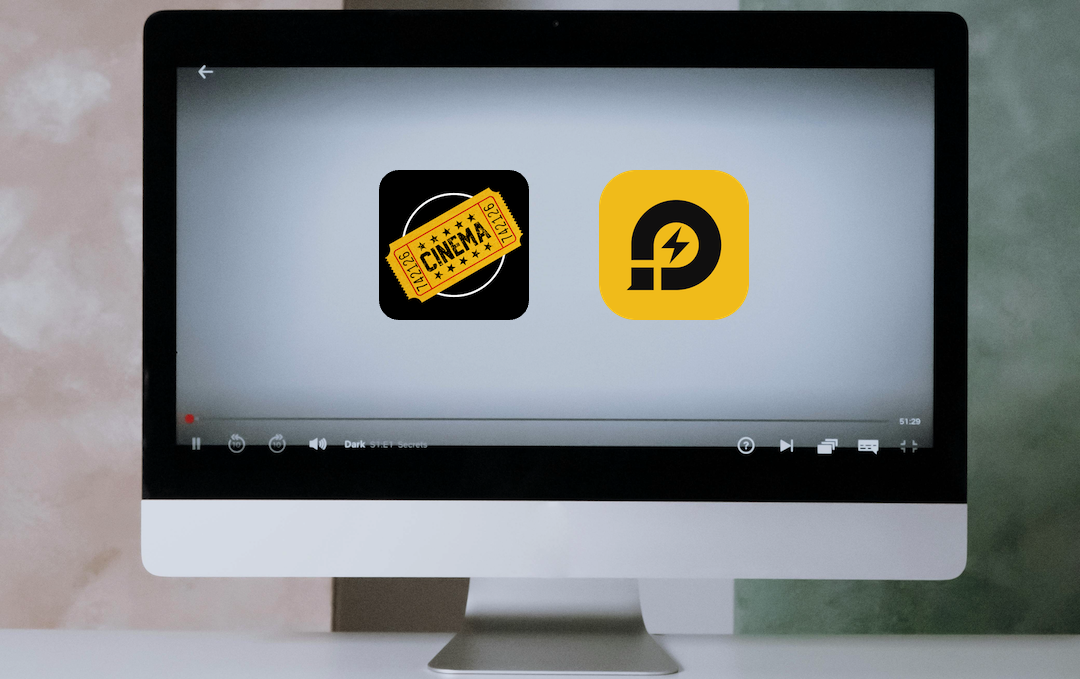
Be it Android mobile/tablets, iPhone/iPad, Roku, Android TV, Smart TV, Firestick/Fire TV, or your Windows PC/MAC, the Cinema HD App is compatible with all. One of the most popular third-party free streaming apps, Cinema HD brings to you the latest movies, web series, and documentaries sourced from the official paid OTT apps.
Be it Android mobile/tablets, iPhone/iPad, Roku, Android TV, Smart TV, Firestick/Fire TV, or your Windows PC/MAC, the Cinema HD App is compatible with all. One of the most popular third-party free streaming apps, Cinema HD brings to you the latest movies, web series, and documentaries sourced from the official paid OTT apps.
Hence, with Cinema HD installed on your compatible device, you need not subscribe/pay to stream your favorite movies and TV Shows. Need a big screen experience? Well! You are at the right place as here we are going to share with you the steps to install Cinema HD on Windows PC and MAC Computer.
What is different in Cinema HD?
Apart from the standard features carried by every third-party streaming app, Cinema HD brings in extra characteristics as well. The below points, throw light on the additional features that Cinema HD v2 Online brings to the table.
- Set up Cinema HD to auto-play the best possible link from multiple streaming links available for the same title based on the parameters provided.
- Supports Trakt.tv integration.
- Set up Cinema HD to auto-select the top-rated subtitle file (in the language you prefer) upon playback of a particular title.
- Cinema HD, with its Real-Debrid integration, brings you 4K picture quality links as well.
- Download content in the picture and audio quality of your choice and stream the same offline with an inactive internet connection.
If the above additional features intrigue you, let us proceed with the steps to install Cinema HD on Windows PC / MAC Computer.
Install Cinema HD on PC (Windows/MAC)
Prerequisites
- Since you are going to install an Android APK on a PC, you will need an Android Emulator. We recommend LDPlayer for this task as it is lightweight and yet one of the most powerful Android emulators out there. Tap on the below link to learn more about LDPlayer.
- You will require the latest Cinema HD APK file available on your system. For your convenience, we have provided the link to download the same above in our article.
Steps to Install
- Please launch LDPlayer on your PC.
- Go to the Cinema HD APK File download location on your PC.
- Do a right-click on the APK file and from the pop-up menu that comes up, select Open with > LDPlayer.
- As an alternative to the above step, you can simply drag and drop the Cinema HD APK file onto the interface of LDPlayer.
- Irrespective of what step you follow from the above two, it will kick start the installation process.
- Provide necessary permissions to Cinema HD when asked and follow simple on-screen installation instructions.
- After the steps are complete, exit the installation screen.
- You will have the icon of Cinema HD present on the home screen of LDPlayer, ready to serve you with free and infinite entertainment.
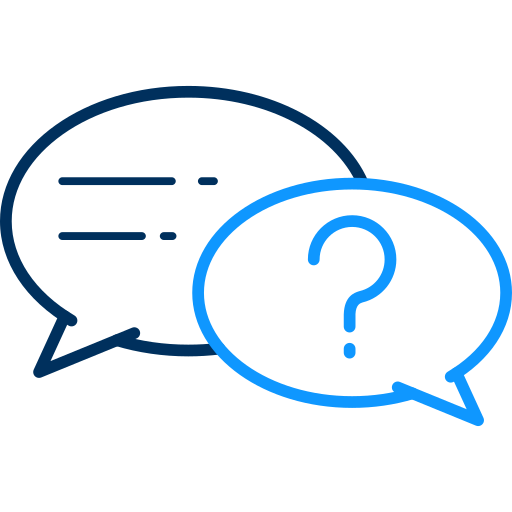 Frequently Asked Questions [FAQs]
Frequently Asked Questions [FAQs]
Yes!
Serving cinephiles for the longest, Cinema HD is one of the oldest third-party free streaming apps. The developers make sure that the app remains free from any kind of cyber threats.
No! Just install the app and you have the necessary permissions to begin streaming straight away.
The answer to this question depends on your streaming habits. For those looking to stream content available in the public domain, you do not need a VPN. However, if you are unsure about copyrighted content, we do recommend subscribing to a paid VPN service before streaming anything on Cinema HD. The same is true for downloads also.
Final Words
You are all set now to stream free movies and web series on your Windows / MAC PC/Laptop with Cinema HD. If you happen to face any kind of issues while setting up or using Cinema HD on a PC, feel free to comment on your issue in the section below. Happy to help!
Disclaimer: Watching copyrighted materials for free on streaming apps is against the law. The information provided in the article is to allow users to view publicly available videos.


Comments (0)
No comment