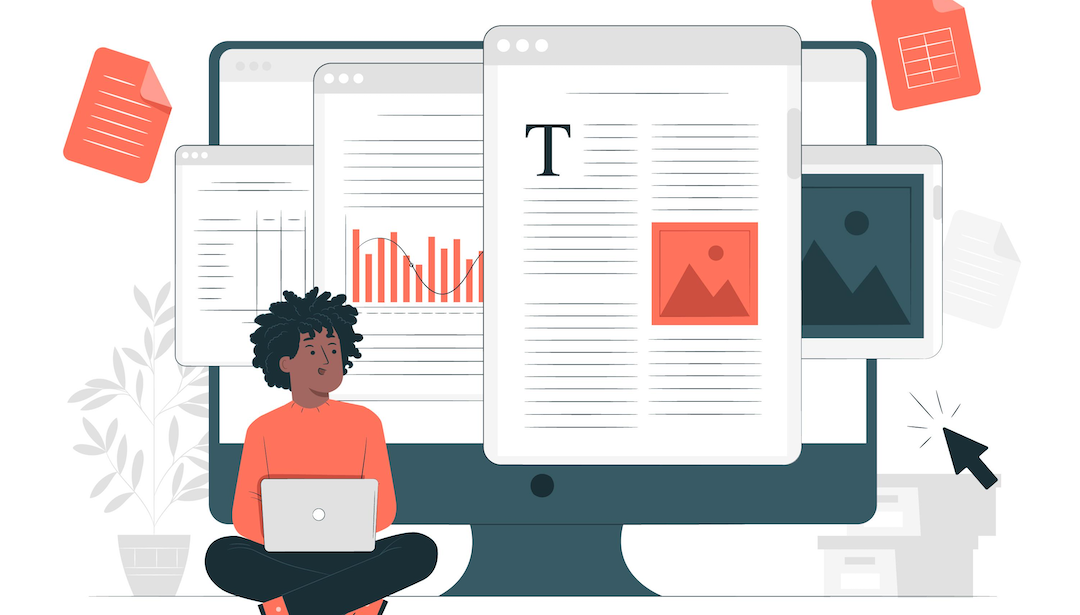
Table of Content
Part I: Reasons For PDF File Issues
Part II: PDF Repair Software
Part III: How To Avoid PDF Corruption
Closing Words
We use PDFs every day, everywhere. It isn't easy to imagine lives without this format at this moment. Naturally, when you have a PDF that you cannot open, you are bound to get annoyed and frustrated. It may even disrupt work, depending on the file contents. Now, you are going to be confused searching for a pdf repair software online, because you will also see different kinds of repair tools such as online excel repair, video repair, jpeg repair online, so on. Read on and find out how to choose the tool for you and repair PDF easily and quickly.
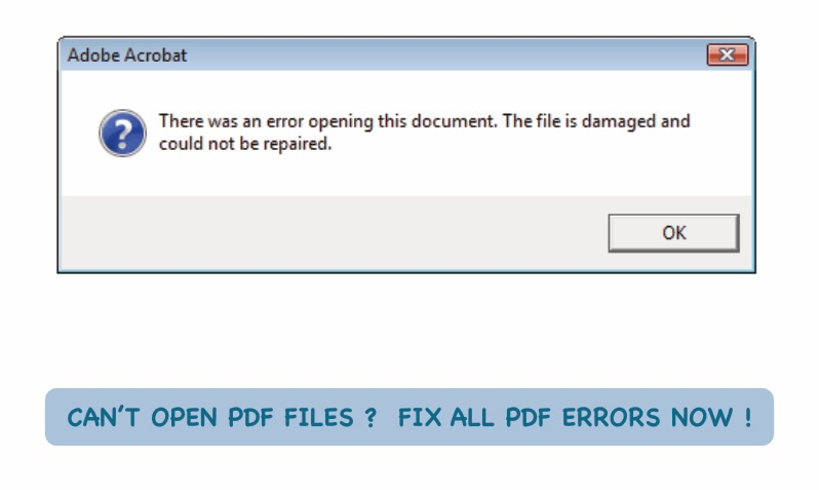
Part I: Reasons For PDF File Issues
We know you want to get to repairing your PDF and be on your way, but it will help to understand the causes for PDF corruption so that you might be able to avoid them in the future.
1. You Might Have Received an Already Corrupt PDF
People are so busy these days that often, tasks such as attaching files in emails and sending them or transferring files to a USB drive and pulling the drive out are done on autopilot. Usually, they work, but sometimes, mistakes creep in. You might have received a memory card from someone with an incomplete PDF file and you are stuck wondering why it won’t open. Same for email, they sent you an email, but the files were somehow not completely attached, and you are wondering what to do.
2. You Might Be Ejecting Your USB Stick Incorrectly
Did you notice how we said people are often pulling out USB drives after transferring files? That right there is a recipe for disaster, and people often get away with it, but sometimes, data loss happens. There is a right way to remove USB drives. If someone did not and gave you the drive, you might have received, or, conversely, sent a bad PDF that won’t open.
3. Your Computer Might Be Infected
If there is a virus on your computer, chances are you will know about it if you have an antivirus software installed. That antivirus software would have taken care of it for you already. However, sometimes, given the efficacy and detection prowess of your antivirus product, something could stay undetected and cause issues with PDF files, and other files for that matter.
Now, whatever the reason or reasons may be for PDF corruption, what can we do now? We need a PDF repair software that can repair your PDFs, if possible. And we have the PDF repair tool for you. Read on!
Part II: PDF Repair Software

How about we introduce you to a complete data repair solution in a single app? Sounds good? That is what Wondershare Repairit is. It is a fully featured file repair solution that repairs files in nearly all possible formats, giving you complete reassurance and peace of mind. No longer do you have to download a new file repair tool for every file format you want to repair; simply use Repairit to repair any file format you want.
- repair any file format.
- repair files anywhere on any OS or even web browser. Windows and macOS apps are provided.
- repair in just a few simple clicks.
- preview files before saving to disk and save time.
- batch processing support with added support for repairing multiple file formats in the same queue.
Here is how to repair a PDF with Wondershare Repairit:
Step 1: In the app, go to More Types Repair and click File Repair.
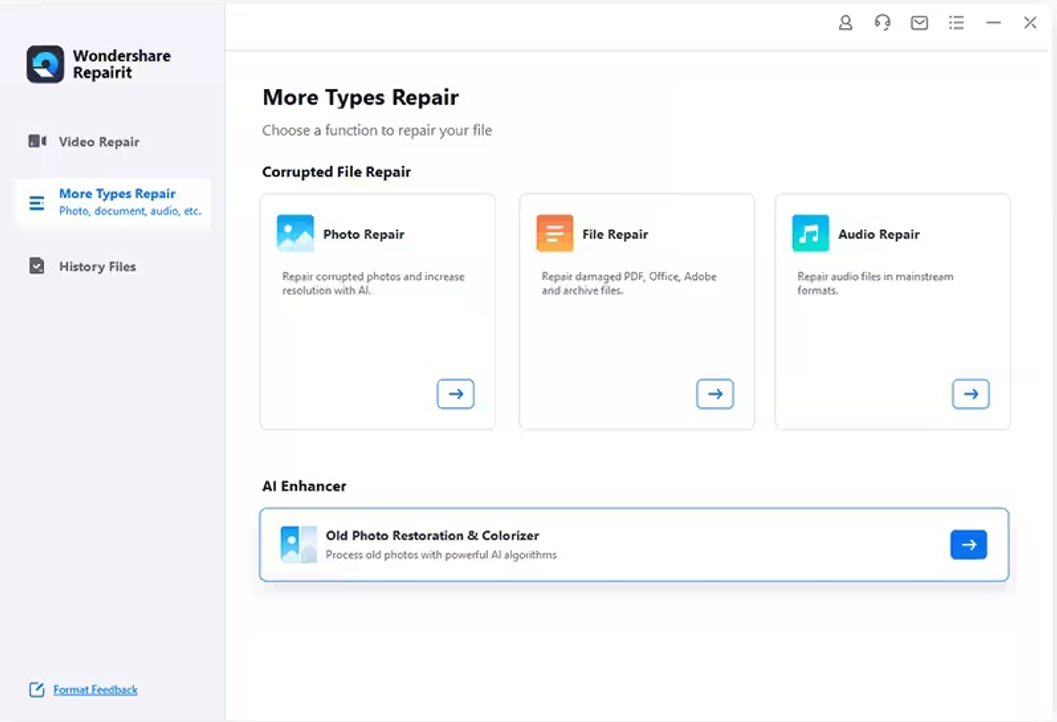
Step 2: Drag-and-drop your files in the window or use the Add button to navigate to them.
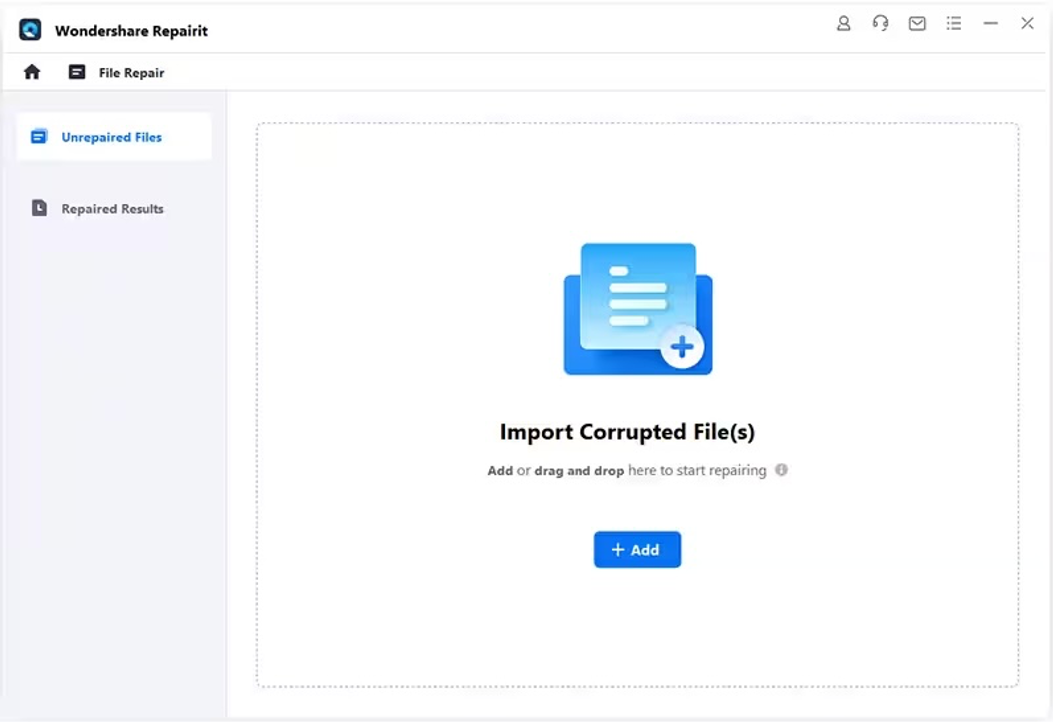
FEATURE: Batch Processing & Multi-format Support
Repairit does not disappoint you with multi-file support. You get batch processing support which means you can queue several files to repair and do something else while Repairit repairs the files. Not that you will need to wait long, but it helps to have convenience features built-in! Adding to batch processing is support for multiple formats in the same queue, which means you can simply bunch all your files that need repair at once in the queue and let Repairit do its job.
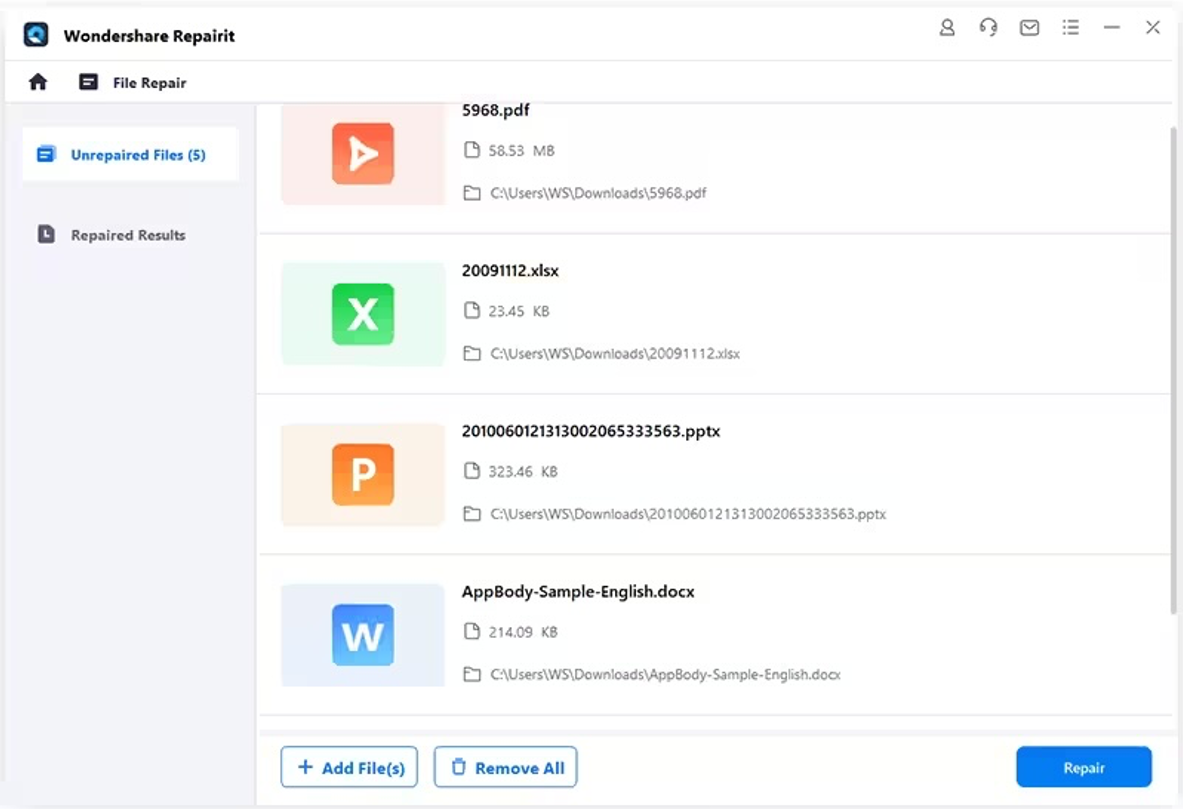
Step 3: Click Repair after adding files.
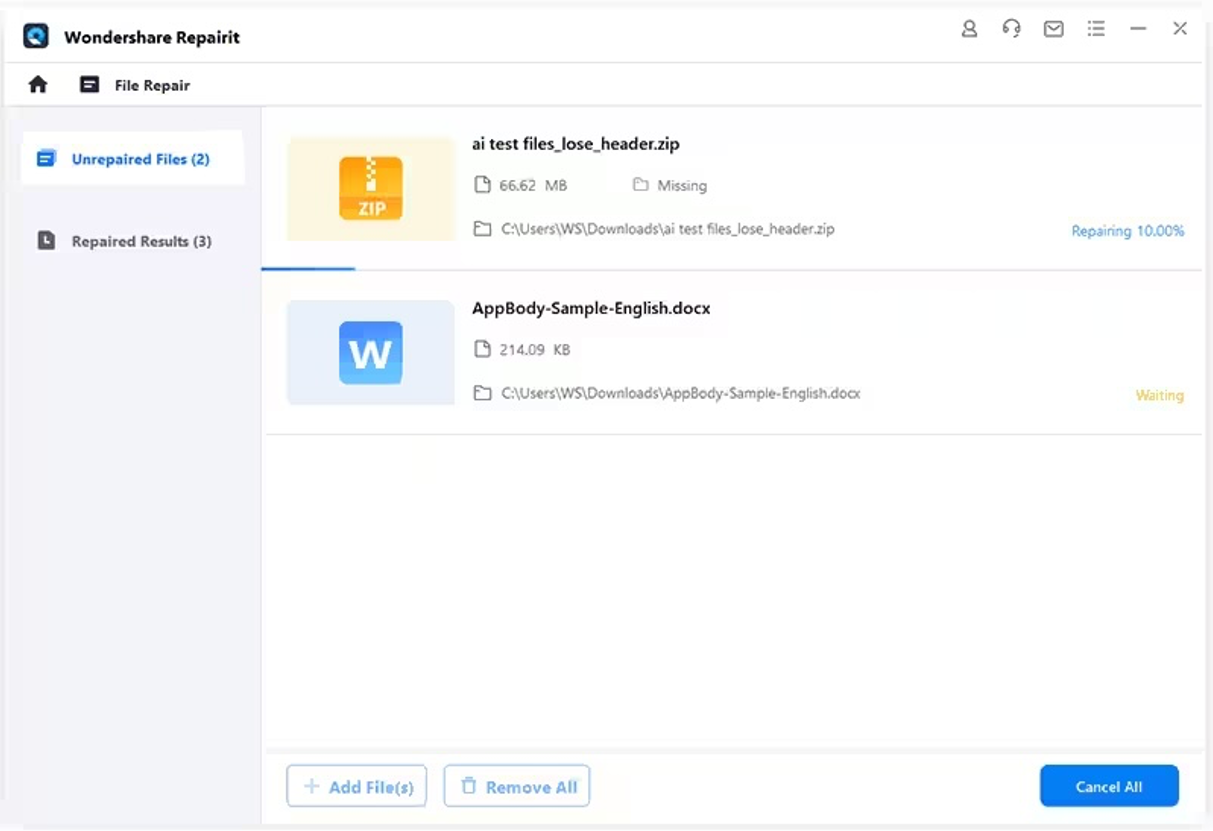
Real-time progress indicator keeps you abreast with the repair progress at all times, and you can cancel anytime. Click OK when a repair is complete.
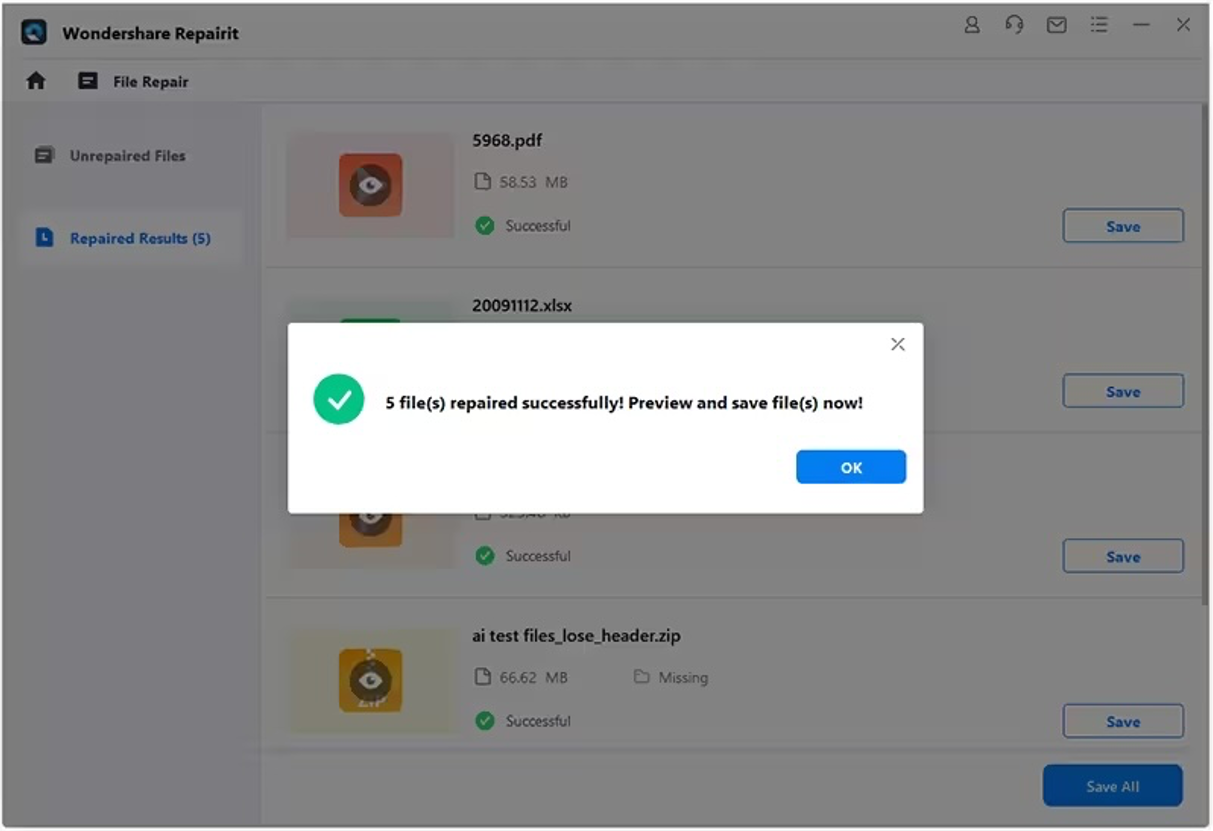
FILE PREVIEW FEATURE
Click Preview to check file contents after the repair (before saving to disk) and save your time. Particularly helpful when repairing several files at once, as you can preview all of them and save them to disk if you are satisfied with the results.

Step 4: Next, click Save All (or Save) and navigate to the save location.
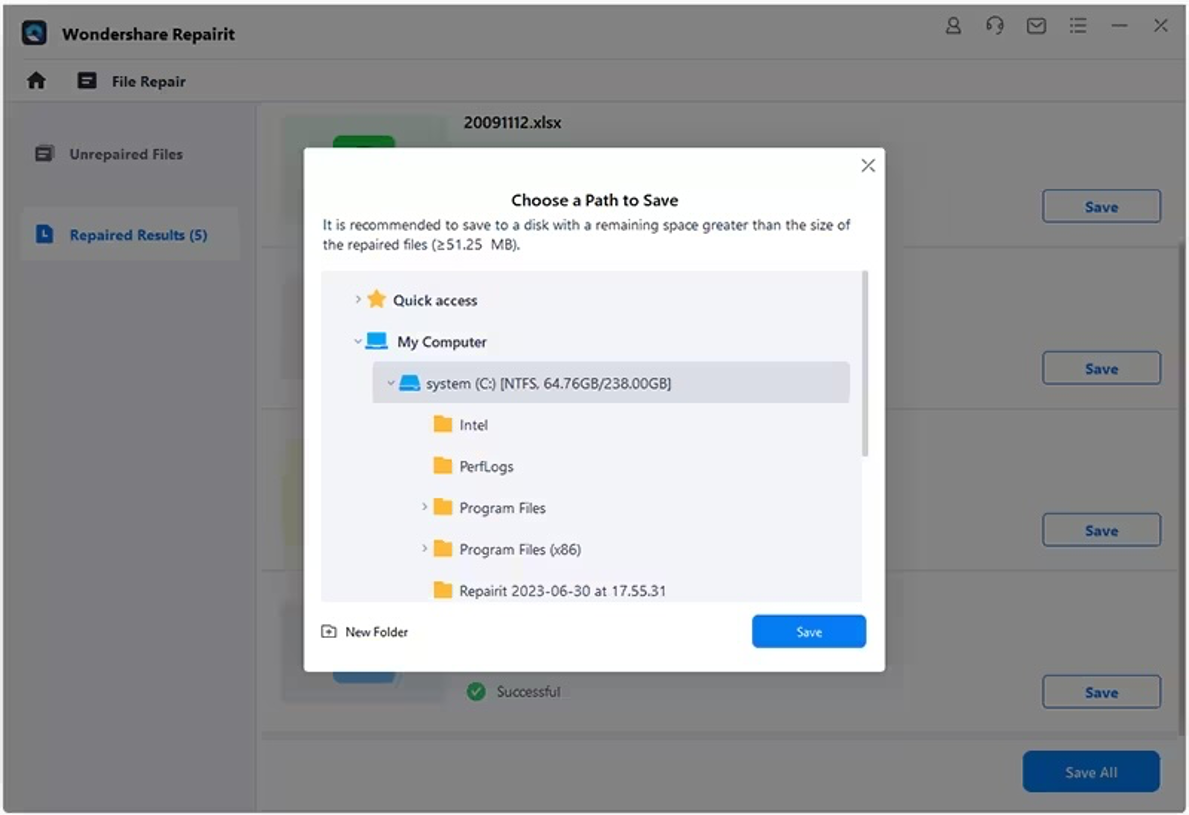
Click Save and then OK.
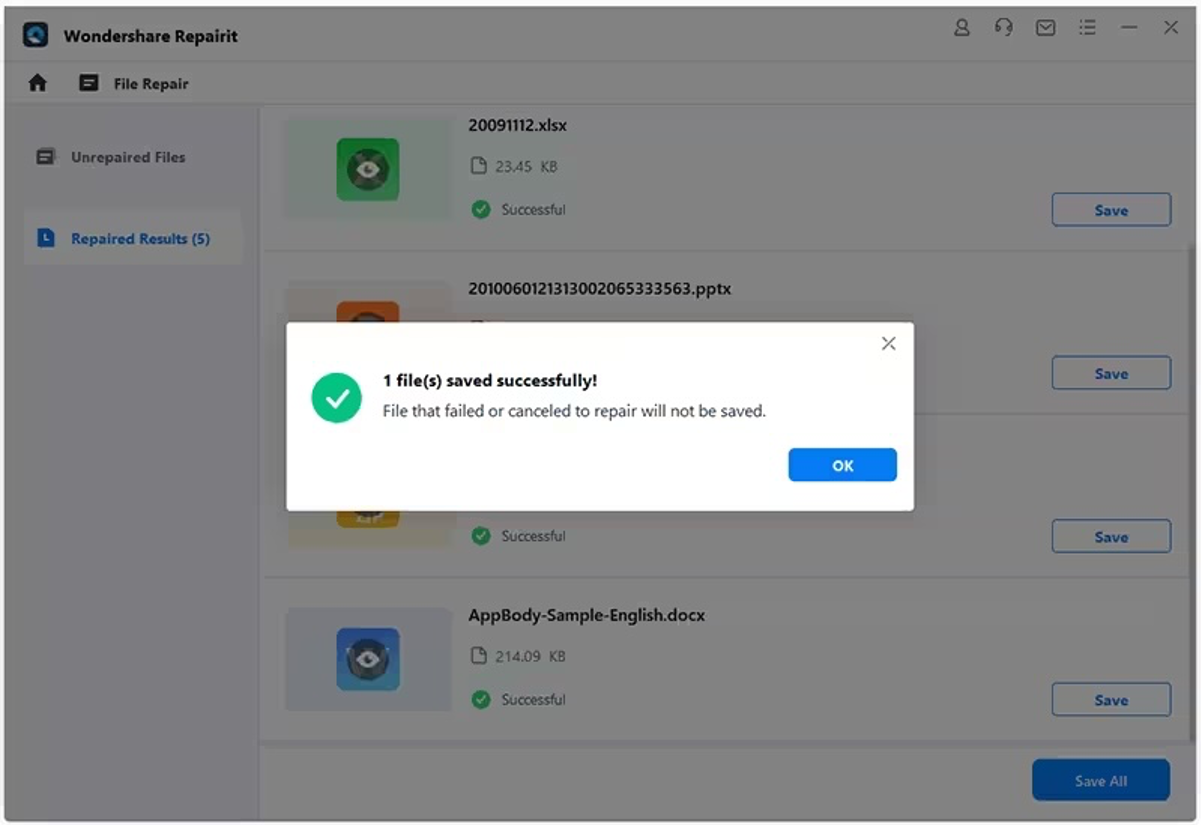
Part III: How To Avoid PDF Corruption
No matter how hard you try, things like data loss and corruption are always going to be looming over your head. That is, sadly, inescapable. However, what you can do is make sure that you are not causing it unintentionally where you could have avoided it. Here are tips to prevent PDF corruption.
Tip 1: Handle USB Drives Correctly
USB drives are not meant to be pulled out right away when your work is done. You must eject them from the operating system menu which shuts down the power to the devices and then you can pull them out. Failure to do this is a data corruption event waiting to happen.
Tip 2: Verify Transfers
After transferring data to a USB drive, or from a USB drive, if there are only one or two files involved, you should open and check them. If they open, you know everything is in order. If they don’t, you have the option to take steps right away and avoid nasty surprises later.
Tip 3: Always Perform a Graceful Shutdown
When you shut down the computer using the operating system menu, you let the operating system finish what it needs to shut down safely. If you don’t do this, there are high chance that the next time you start the device, some or the other file is corrupt, and you will know about it only when you have the need for that file. In some other cases, powering off the computer directly could also result in system corruption that will cause more headaches than you bargained for.
Tip 4: Protect Your Data from Viruses and Malware
Paying for a reputed antivirus and antimalware software is an investment in protecting your data from the dangers on the internet that you would never see coming. Viruses and malware can cause total data loss and are a general nuisance that can be avoided for a very small price.
Closing Words
So, you have a PDF that just won’t open no matter what you do. Worry not, as you would have discovered by now, there is a safe and secure data repair tool that can repair your PDFs. Wondershare Repairit as illustrated in this article has an intuitive interface so you will have no difficulty in understanding and getting started. All it takes is dropping your damaged PDF files and clicking Repair.
Image by storyset on Freepik



Comments (0)
No comment