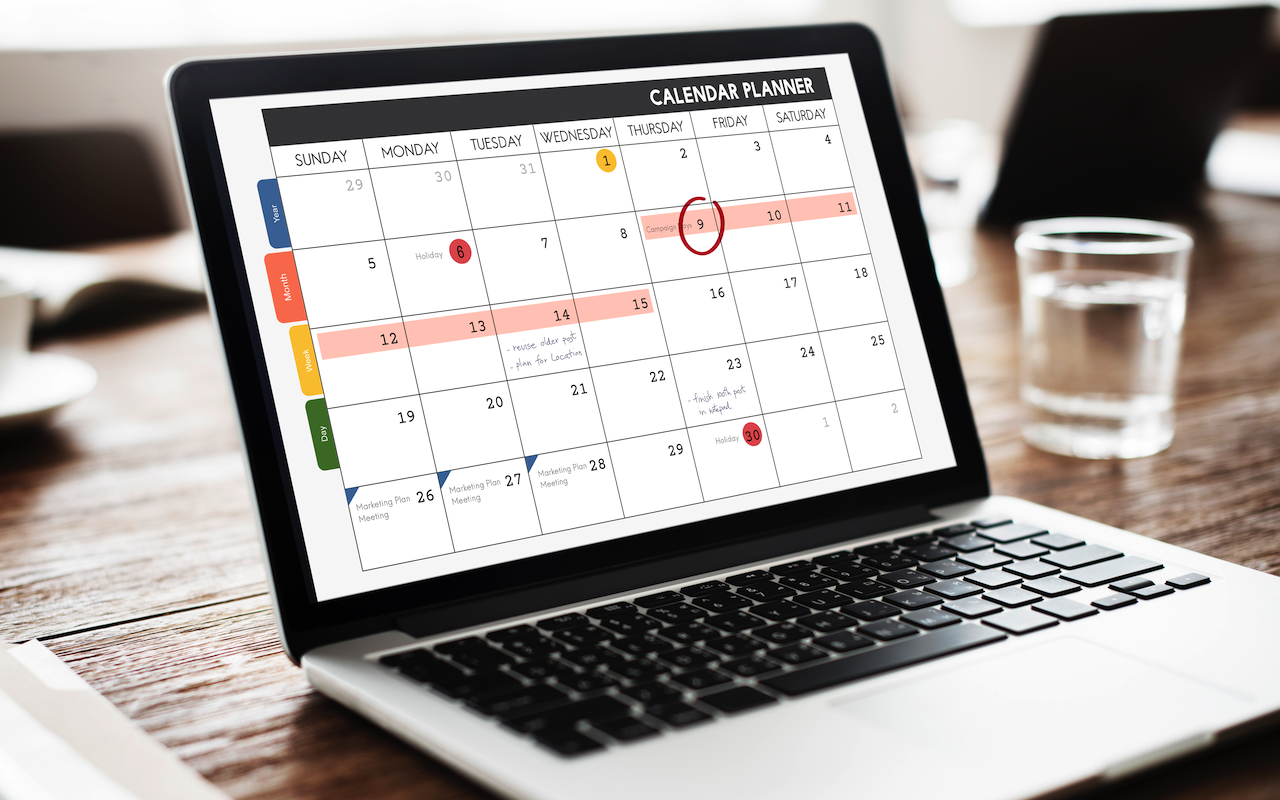
Writing is an essential part of our lives as it enables clear communication and foster meaningful connections between creators and its audiences. For editors, this work extends beyond writing and it involves managing publishing schedules, coordinating with contributors, and juggling multiple deadlines and moving parts on a daily basis. While tools like spreadsheets and Trello boards help, integrating directly with Google Calendar offers a smarter, automated way to stay on track. That’s where the Google Calendar API comes in.
This guide is designed to help editors understand how to use the Google Calendar API to streamline workflows, automate scheduling, and manage editorial calendars more efficiently.
What Is the Google Calendar API?
The Google Calendar API is a RESTful API that allows you to interact with Google Calendar programmatically. You can use it to create, read, update, and delete (CRUD) calendar events. Whether you’re integrating Google calendar with a third-party app, or creating your own custom application, the Google API allows for calendar integration with minimal effort.
Why Editors Should Use the Google Calendar API
Editorial teams thrive on deadlines, and the Google Calendar API can be a powerful tool to support that fast-paced environment. It helps automate publishing schedules, eliminating the need to manually add reminders for drafts or approvals. By syncing calendars across contributors and departments, it improves visibility and helps prevent scheduling conflicts. The API also centralizes planning by allowing editors to merge calendars from multiple projects or content streams into one cohesive view. Additionally, it enables seamless integration with other tools—such as CMS platforms, Slack, or project management software—ensuring that scheduling stays connected and efficient across the entire workflow.
How do you setup the Google Calendar API?
Before you can use Goolge Calendar API, you’ll need to set it up in your Google Cloud Console. Here is how you can enable the Google Calendar API for your project.
- Create a Project: Go to the Google Cloud Console and start a new project.
- Enable the Calendar API: Navigate to “APIs & Services” > “Library” and enable Google Calendar API.
- Create OAuth 2.0 Credentials: Choose “OAuth client ID,” configure your consent screen, and define redirect URIs if applicable.
- Set Scopes: For editorial access, you’ll typically need:
- https://www.googleapis.com/auth/calendar
- https://www.googleapis.com/auth/calendar.events
You can use OAuth 2.0 for user-level authentication or a service account for server-side integrations.
Tools & Libraries to Use
Depending on your level of technical expertise, you can work with:
- Google API Client Libraries for JavaScript, Python, PHP, and more
- Google Apps Script: Great for quick, no-server automations like syncing Google Sheets with Calendar
- Zapier or Make (Integromat): No-code tools to connect Google Calendar with platforms like Slack, Trello, or Notion
Best Practices for Using the API
When using the Google Calendar API, following best practices is key to maintaining performance, security, and user trust. Always use minimal scopes, requesting only the calendar permissions necessary for your application. This limits risk and ensures compliance with user expectations.
Be mindful of rate limits to avoid excessive API calls, especially when fetching event data, which can lead to throttling or temporary access restrictions. It’s also important to secure your tokens—OAuth credentials and refresh tokens should be stored safely to prevent unauthorized access.
Lastly, always respect user privacy by never exposing private calendar information without explicit permission.
Troubleshooting and Common Pitfalls
Even with proper setup, working with the Google Calendar API can present unexpected challenges. Here are some of the common issues you may encounter.
- Authentication Errors: Make sure you’re using valid, up-to-date tokens and that scopes match your API calls.
- 403 Permission Denied: Often caused by incorrect scopes or lack of calendar access.
- Quota Limits: Google enforces usage quotas. Monitor them via your Google Cloud Dashboard.
- Missing Events: If syncing, check that you’re querying the correct calendar ID and using the right time zone.
Conclusion
For editors looking to improve organization, automate tasks, and reduce manual scheduling errors, the Google Calendar API is a powerful tool. Whether you’re a tech-savvy content manager or collaborating with a developer, this API can help transform your editorial workflow.
Featured Image by Freepik.
Share this post
Leave a comment
All comments are moderated. Spammy and bot submitted comments are deleted. Please submit the comments that are helpful to others, and we'll approve your comments. A comment that includes outbound link will only be approved if the content is relevant to the topic, and has some value to our readers.

Comments (0)
No comment